Make No Code Dashboards from Automate.io
💭 Would you like to go over this topic with an instadeq specialist?
📅 Book a Call Free of Charge
Automate.io
Automate.io is a modern iPaaS platform to connect your cloud applications.
You can follow our guide Create Dashboards that Update from WebHooks to learn how to connect your favourite apps with Instadeq using Zapier and Instadeq Webhooks.
You can use Automate Webhooks to send records from Automate.io to Instadeq. You need a paid plan in Automate.io to use this Premium App.
In this guide, we will create three different Bots to exemplify how live dashbords can be created for your Cloud Apps using Automate.io and Instadeq:
Timer - Every Hour send python records to Instadeq
Send Google Sheets - New or Updated Row to Instadeq
Send Trello - New Card to Instadeq
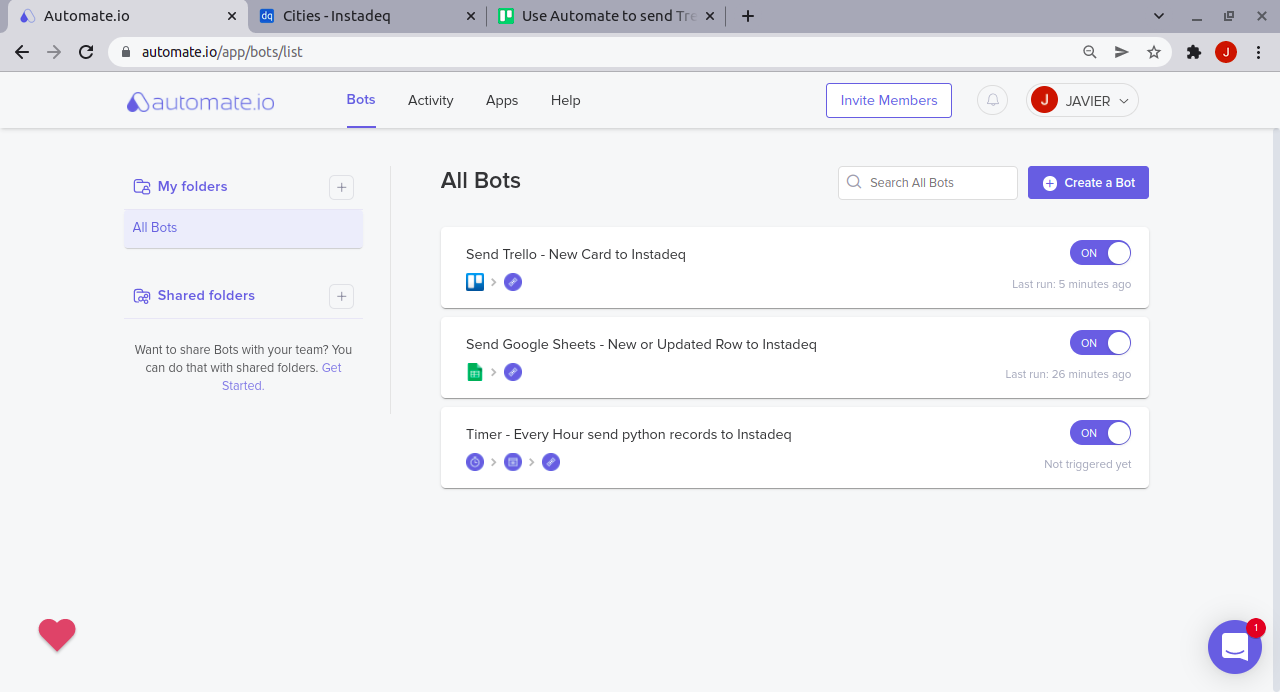
Create Live Dashboards with Timer and Python Script
Step 1 - Create new bot
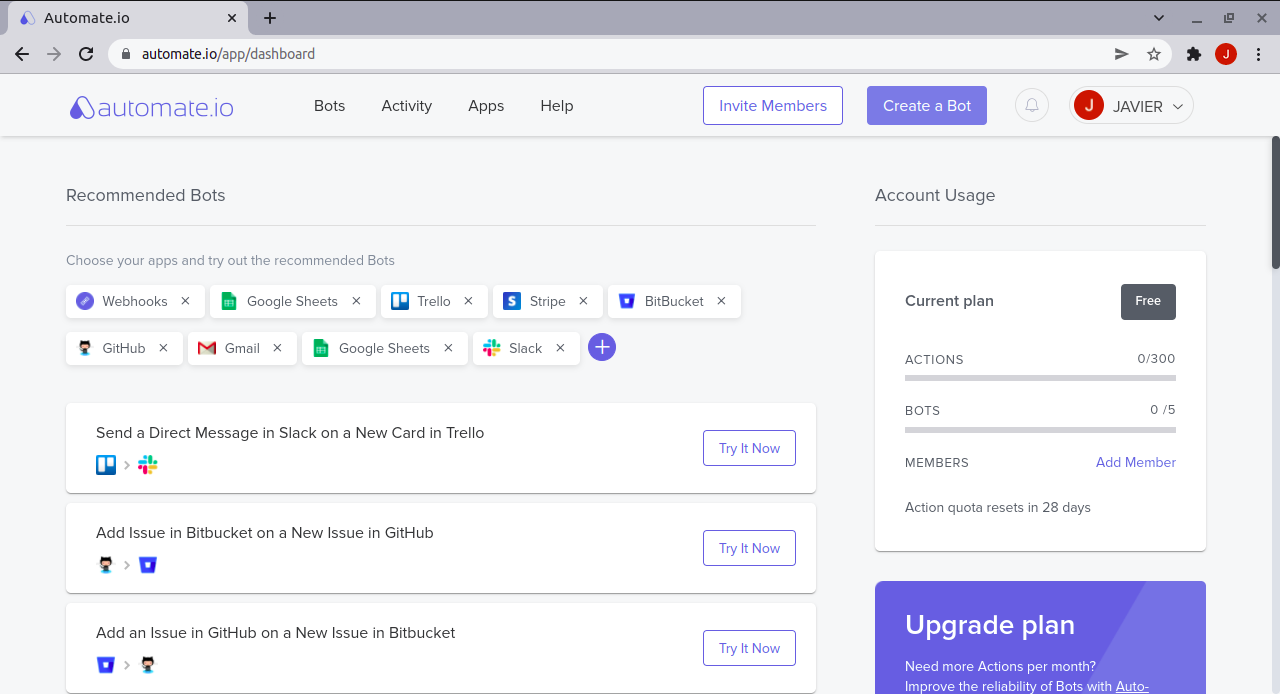
Step 2 - Add Timer as Trigger
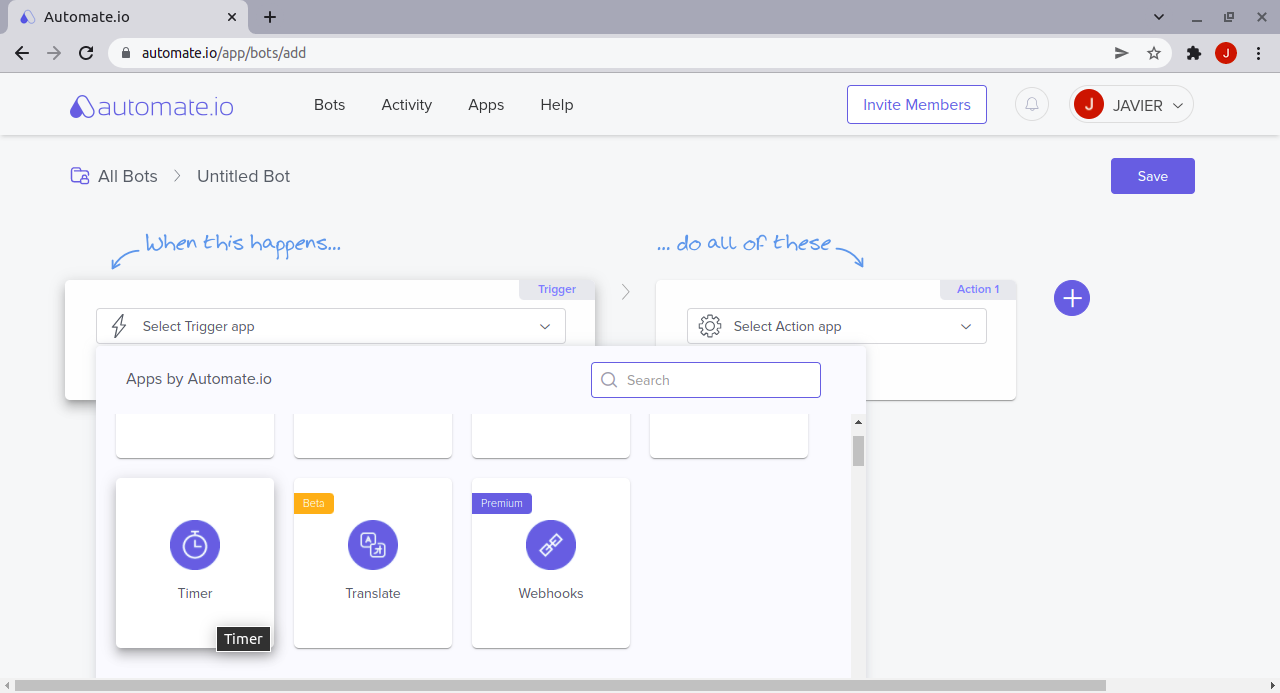
Step 3 - Add Python module as Action
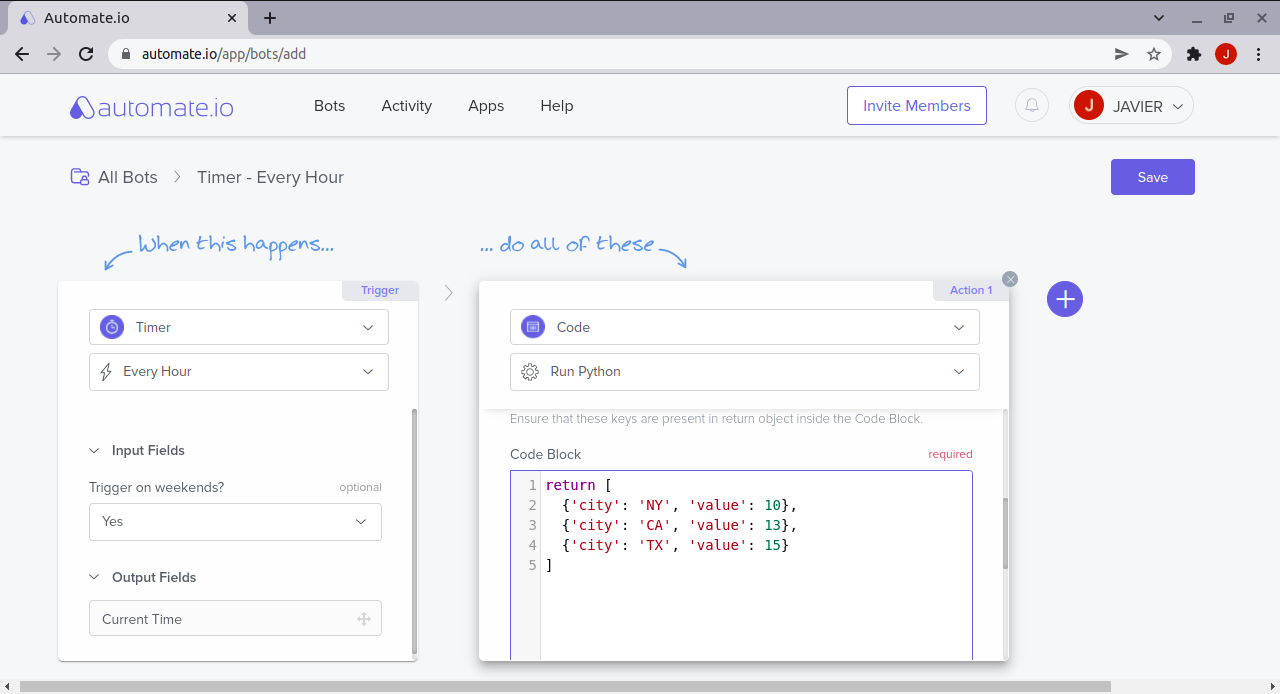
Step 4 - Generate Instadeq Webhook for your JSON Card
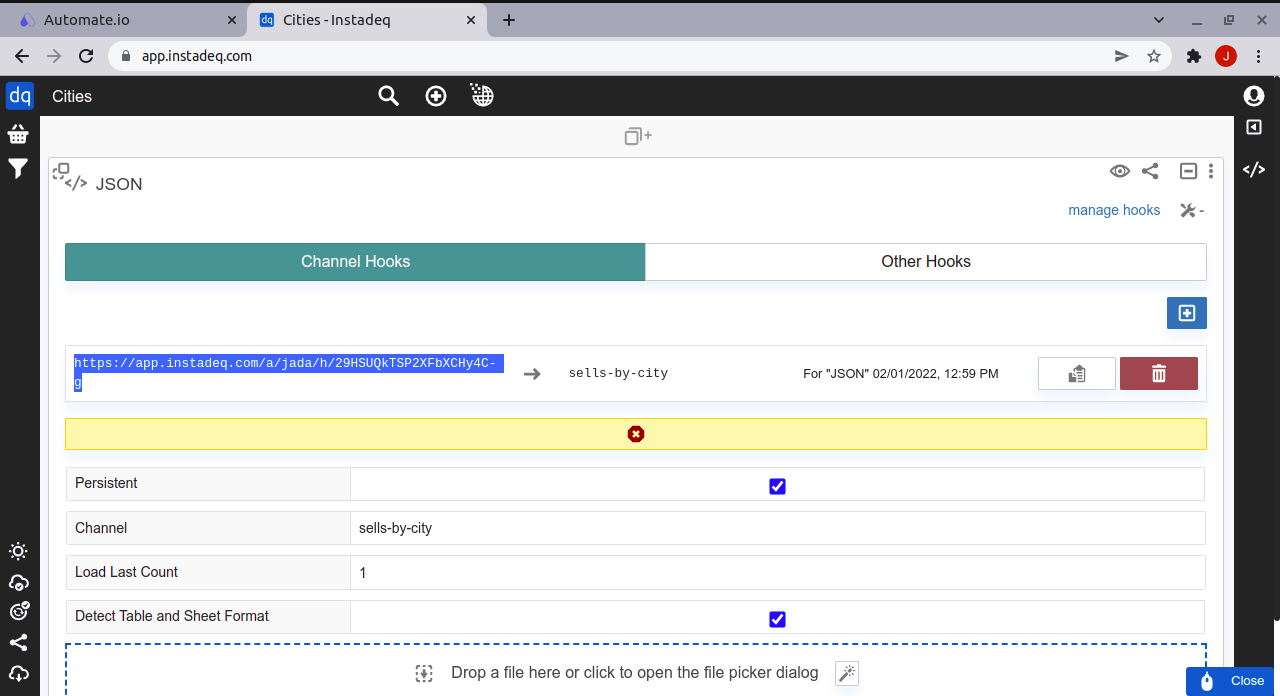
Step 5 - Configure Automate Webhook to send records to Instadeq
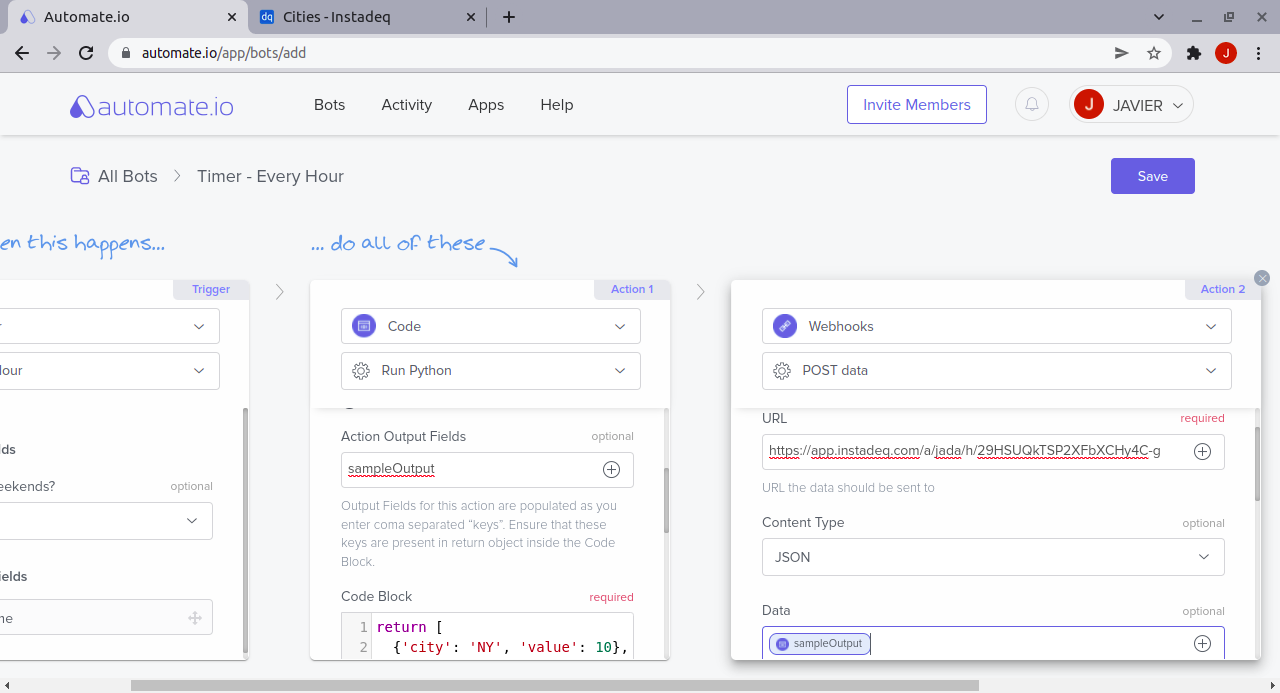
Step 6 - Turn on your bot
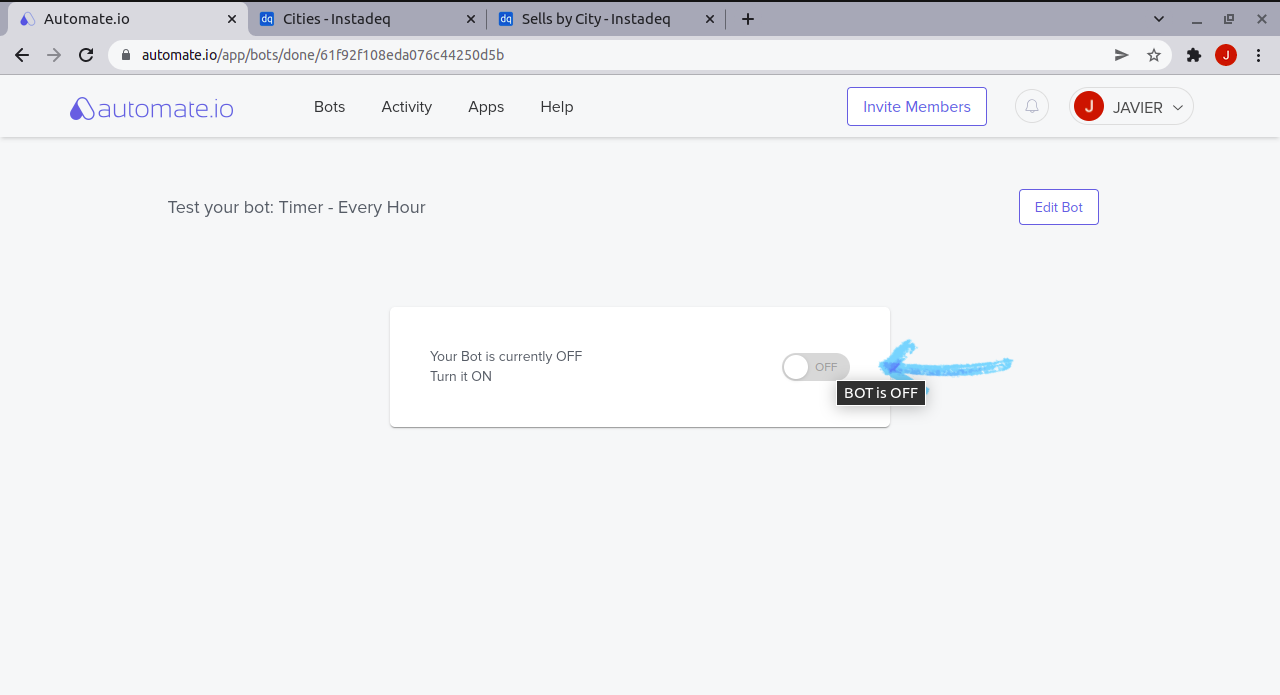
Step 7 - Check data arrived to Instadeq
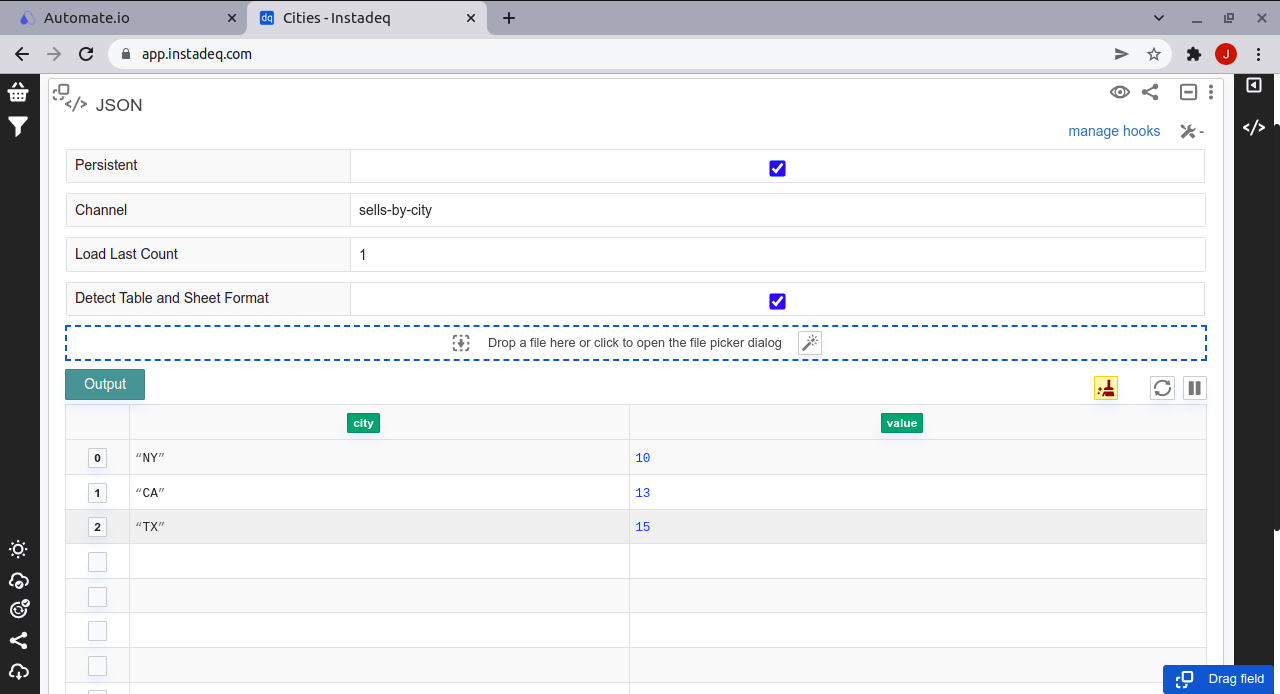
Step 8 - Create a chart for your data
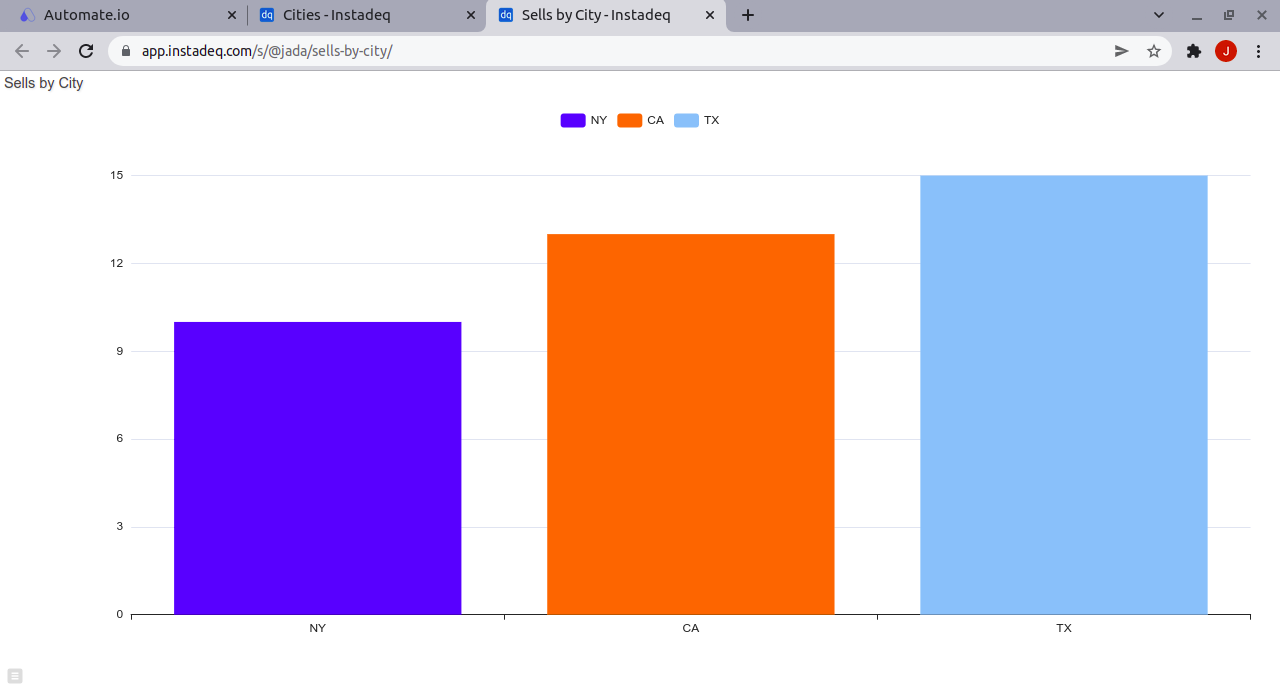
Create Live Dashboards for Google Sheets with Automate and Instadeq
Step 1 - Create new bot
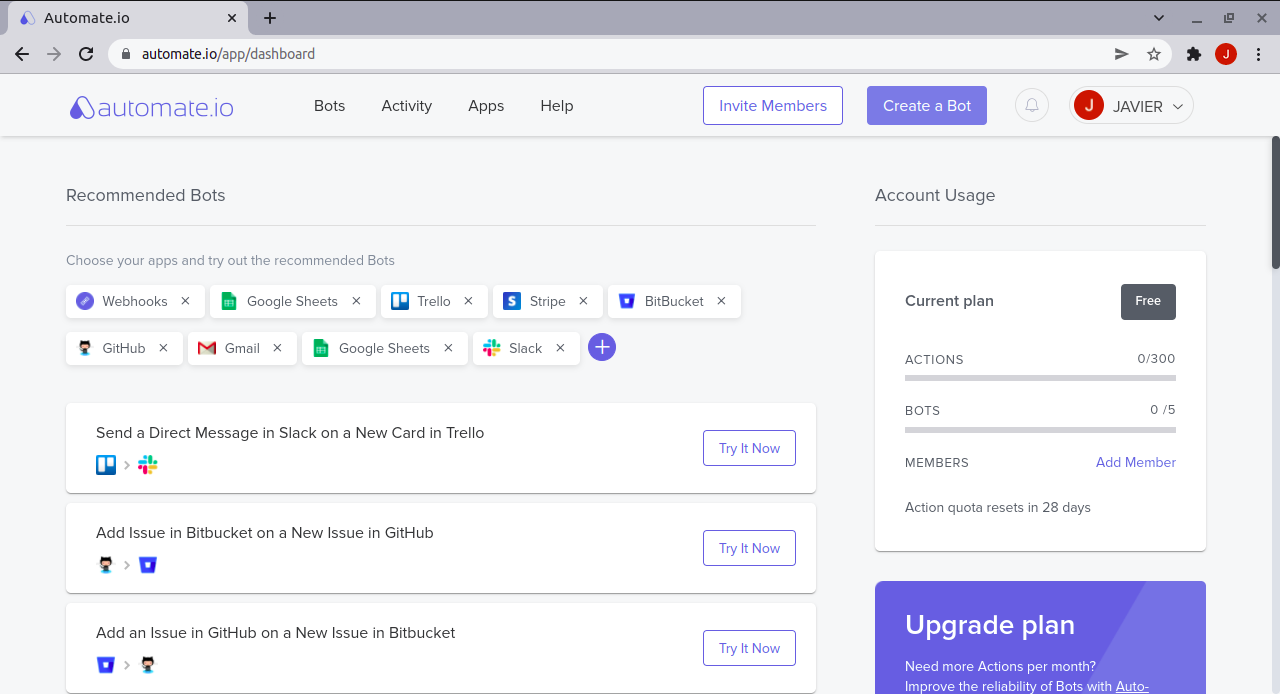
Step 2 - Configure Google Sheets as Trigger and Webhook as Action
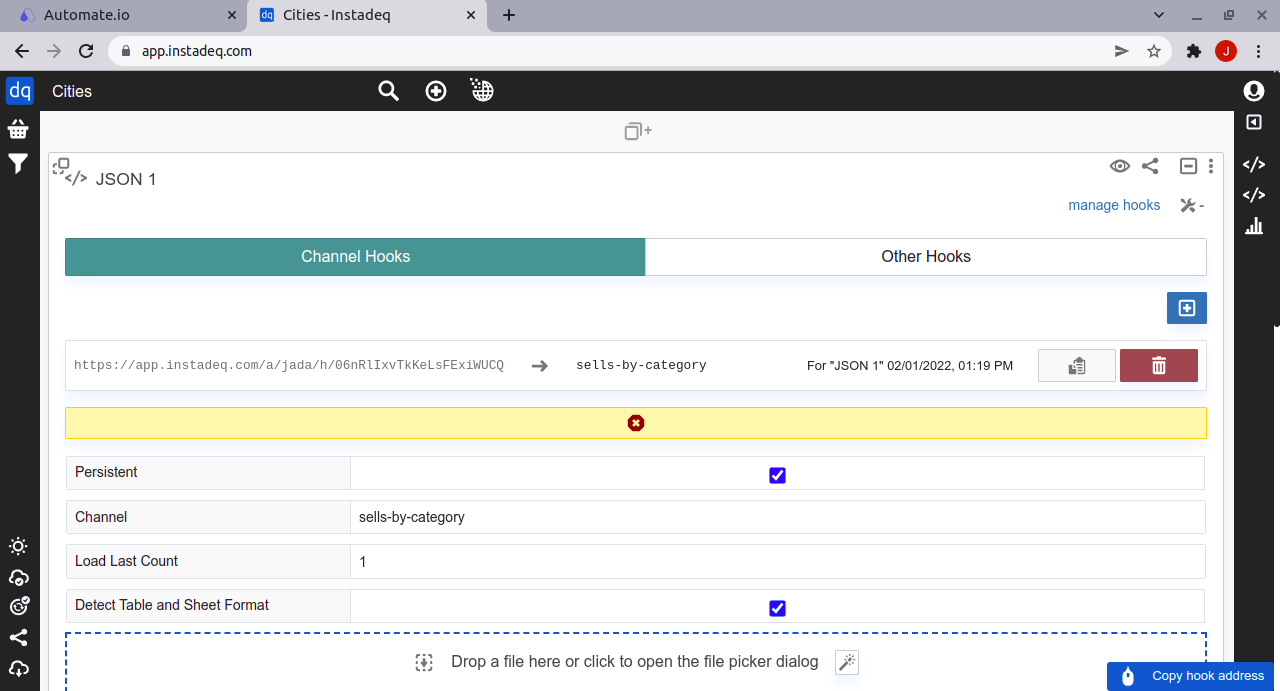
Step 3 - Configure Automate Webhook to send records to Instadeq
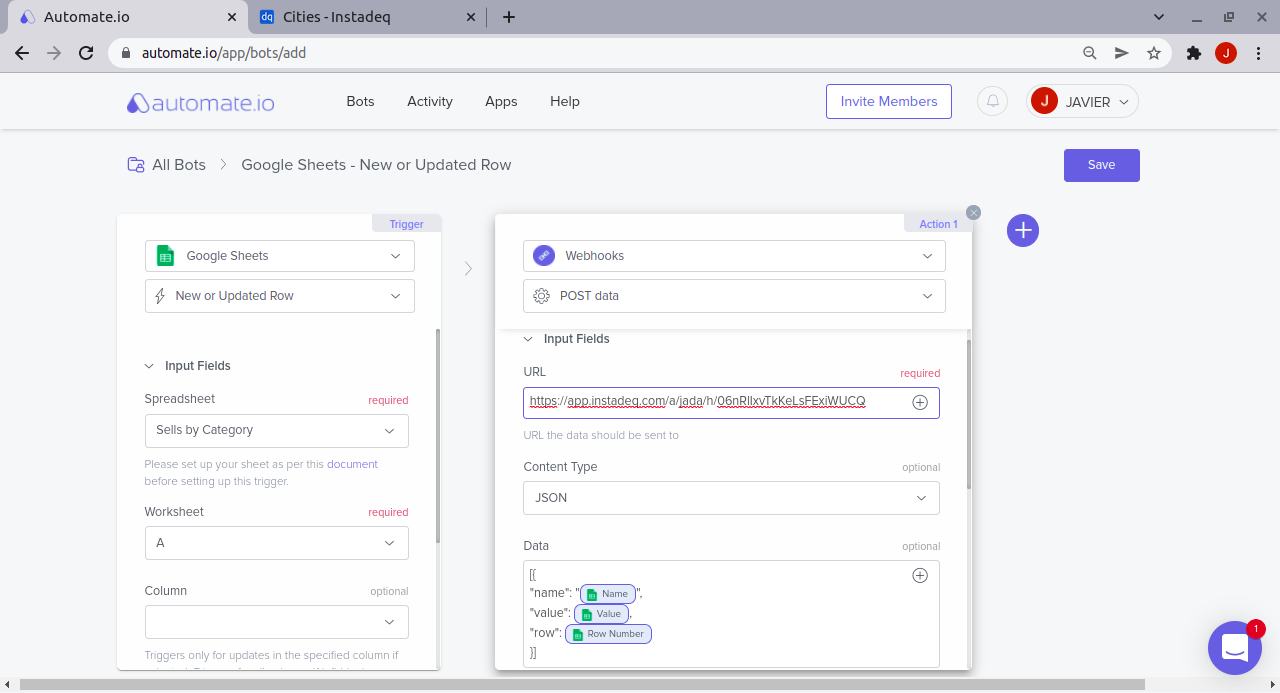
Step 4 - Turn on your bot
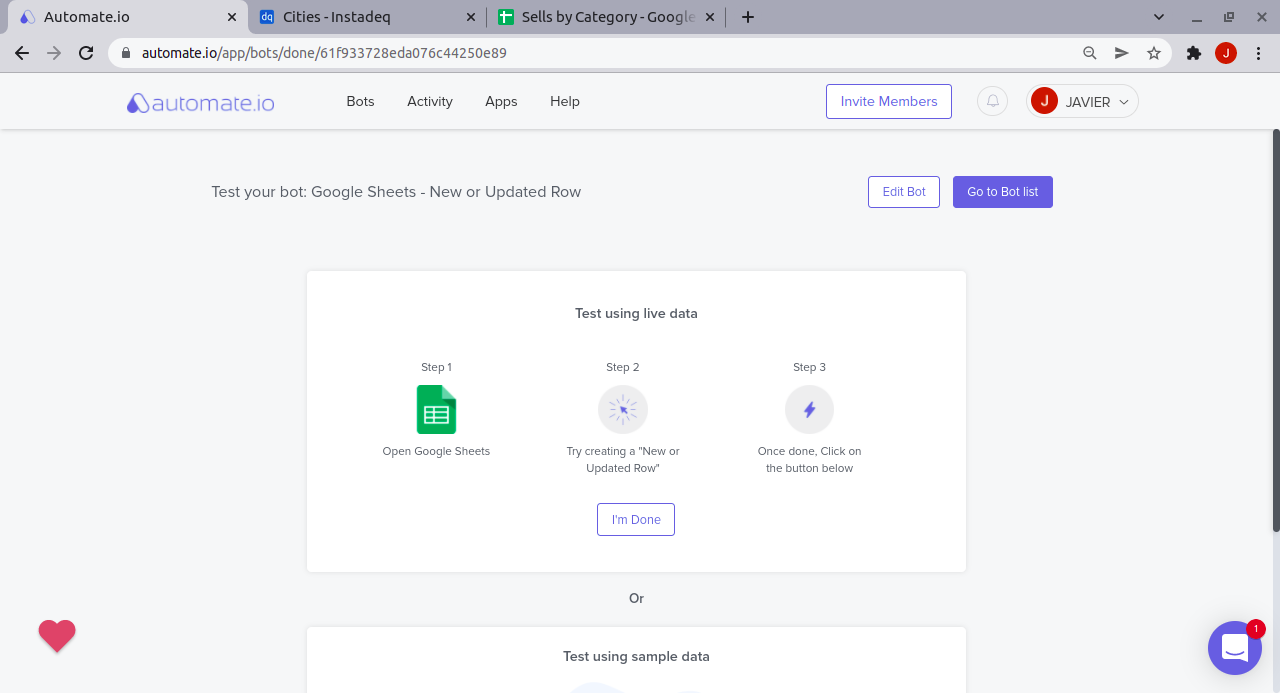
Step 5 - Add new row on your Google Sheet
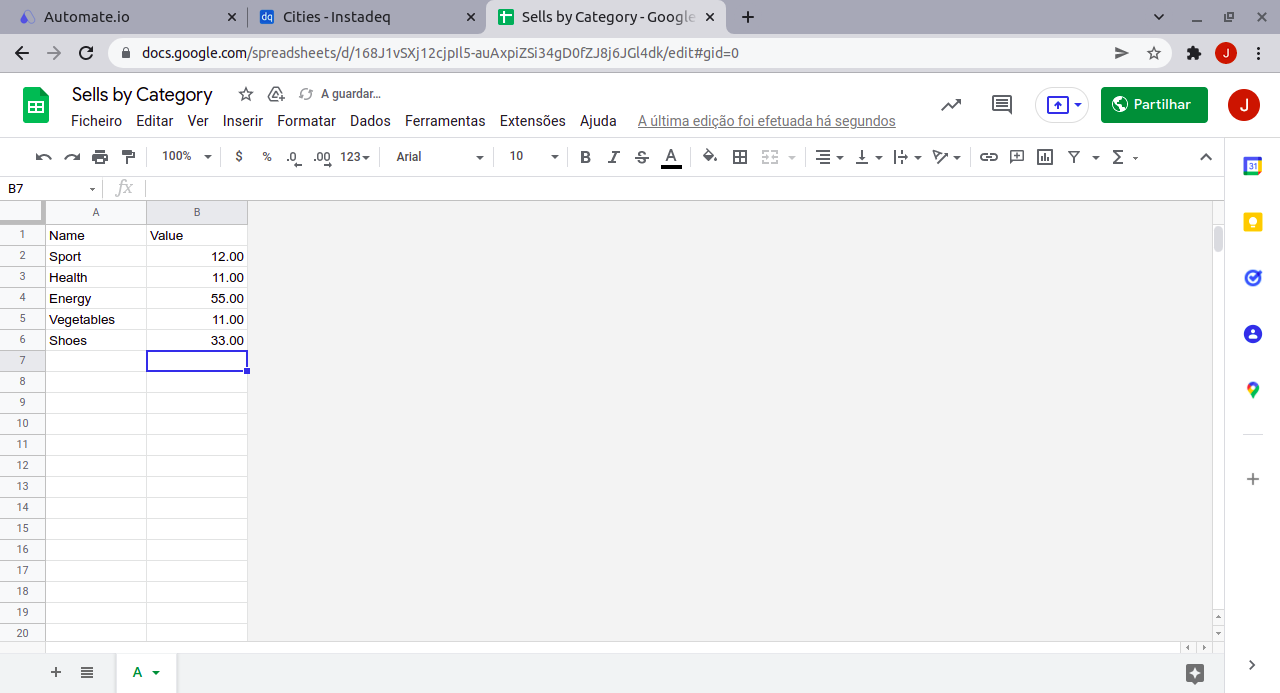
Step 6 - Check row is on Instadeq Card

Create Live Dashboards for Trello with Automate and Instadeq
Step 1 - Create new bot
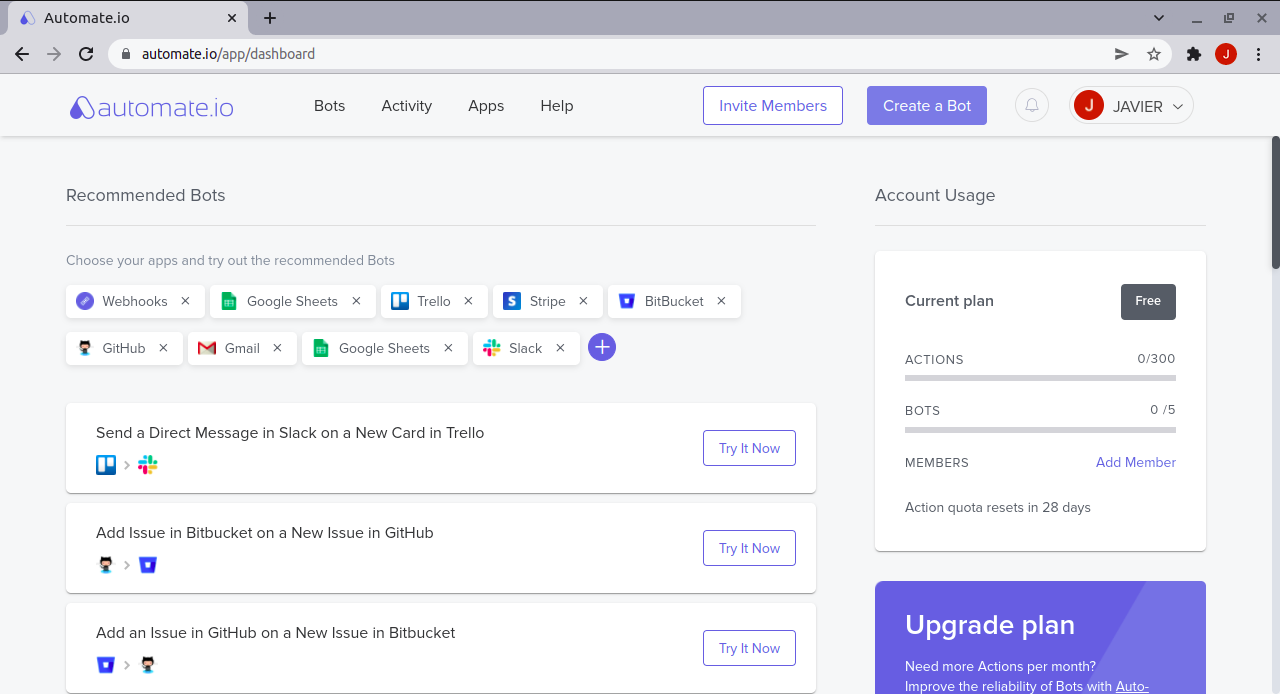
Step 2 - Add a new JSON Card and configure a Webhook for it
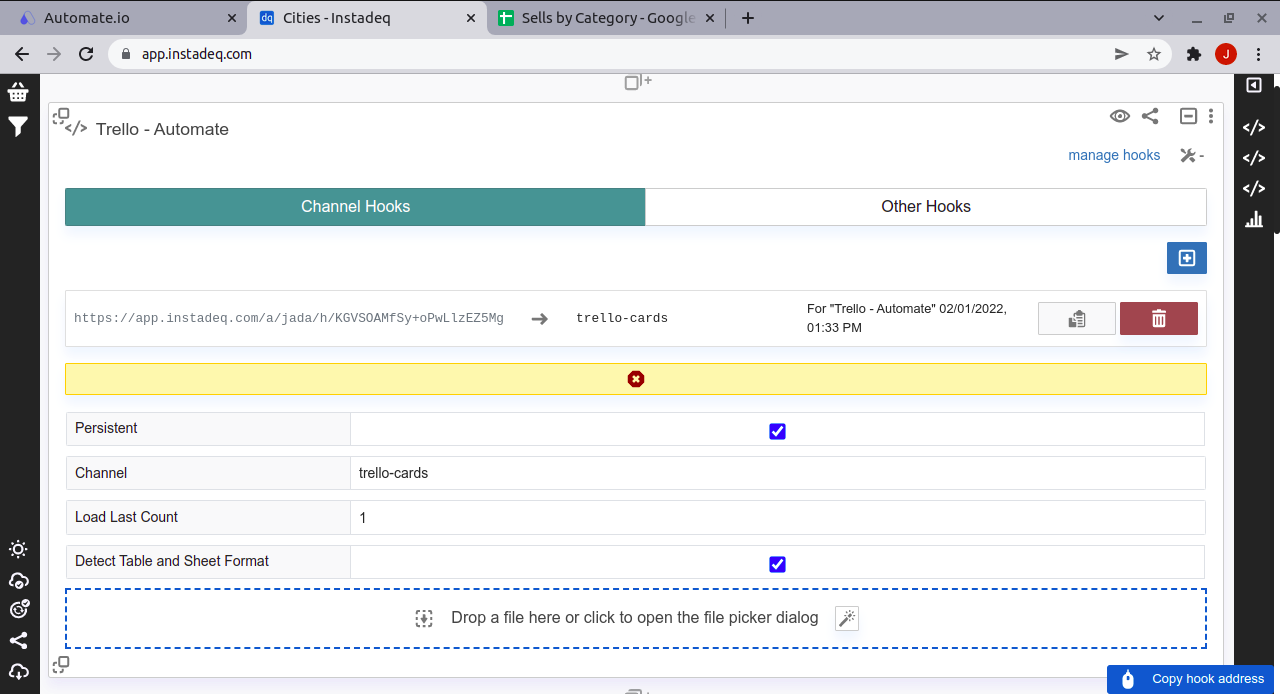
Step 3 - Configure Trello as Trigger and Webhook as Action
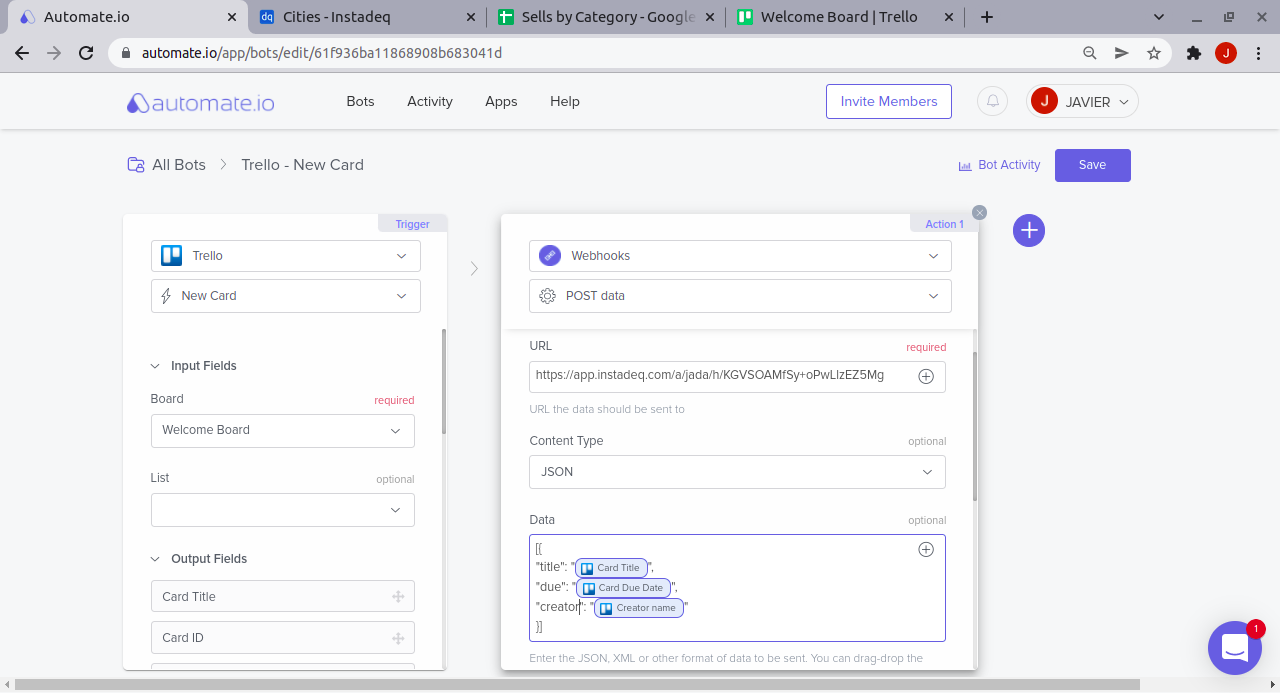
Step 4 - Add a new Card/Task on Trello
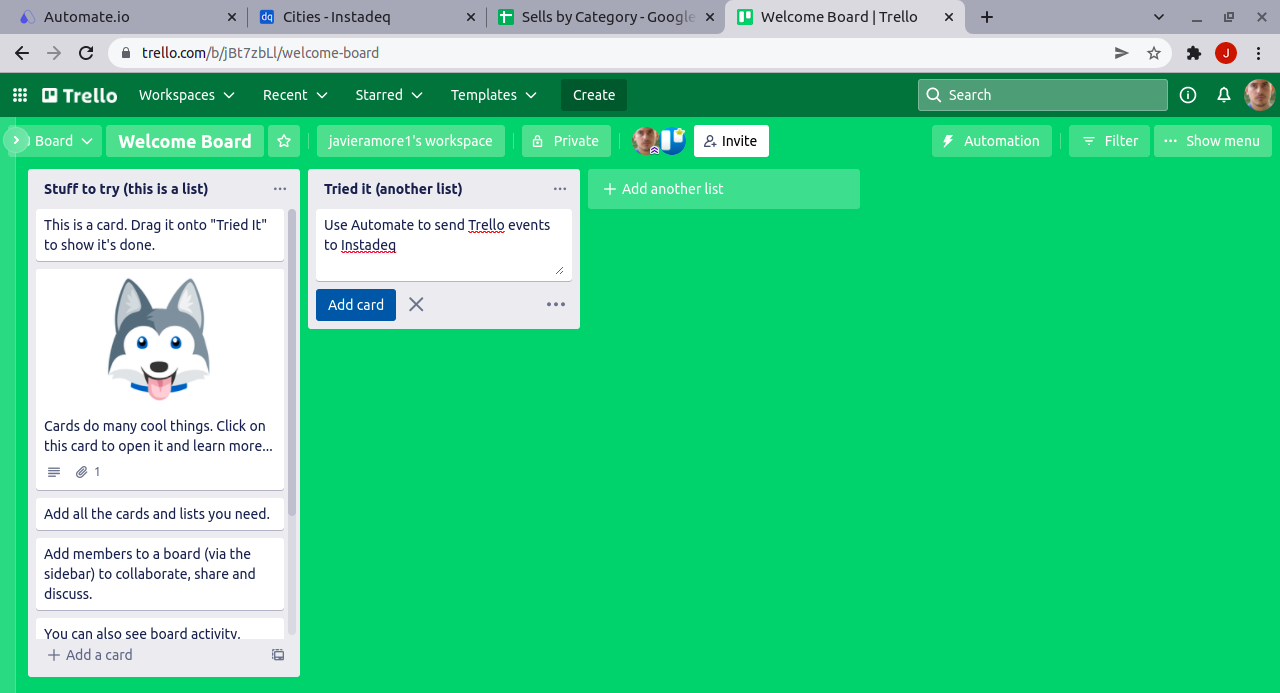
Step 5 - Turn on your bot
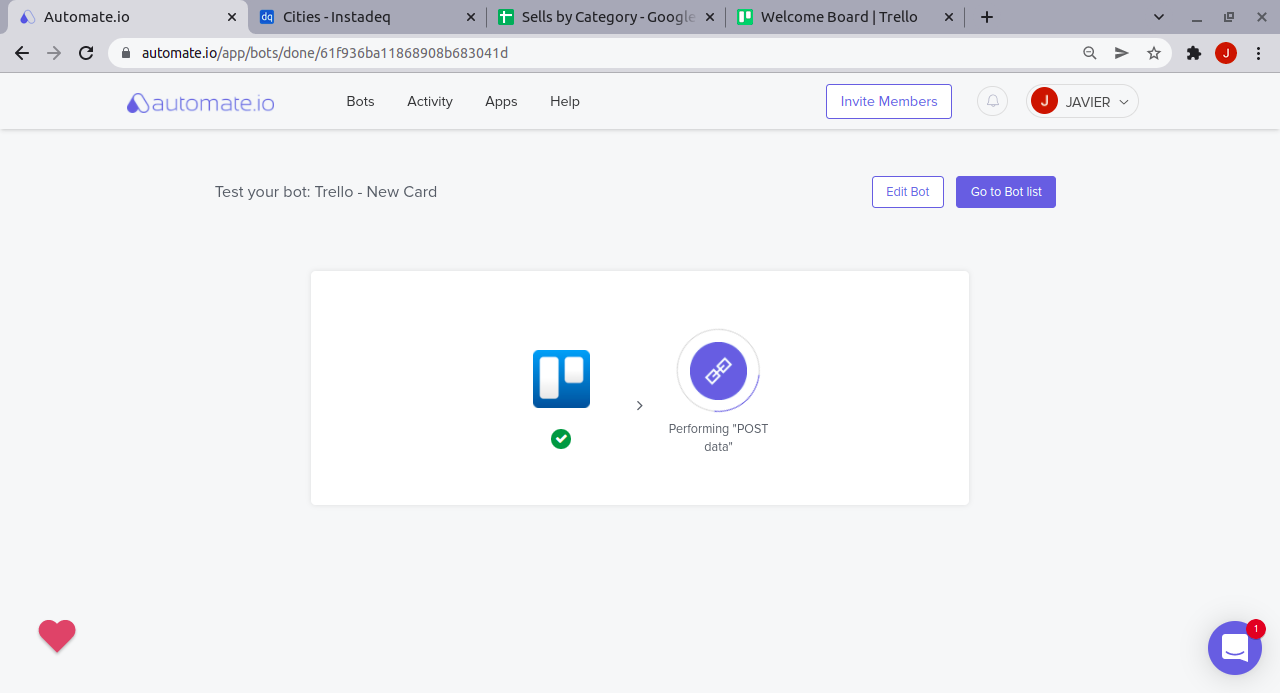
Step 6 - Check your Trello Card/Task is on Instadeq Card
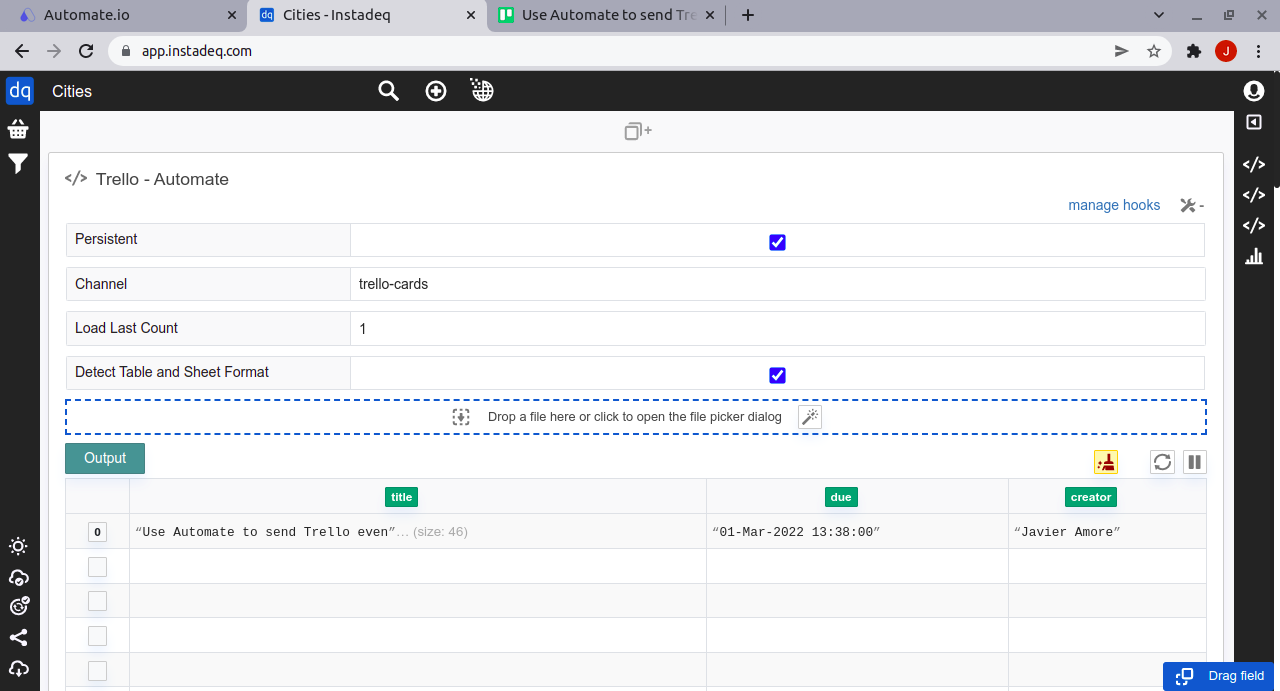
Step 7 - Create a live Chart for your Trello tasks
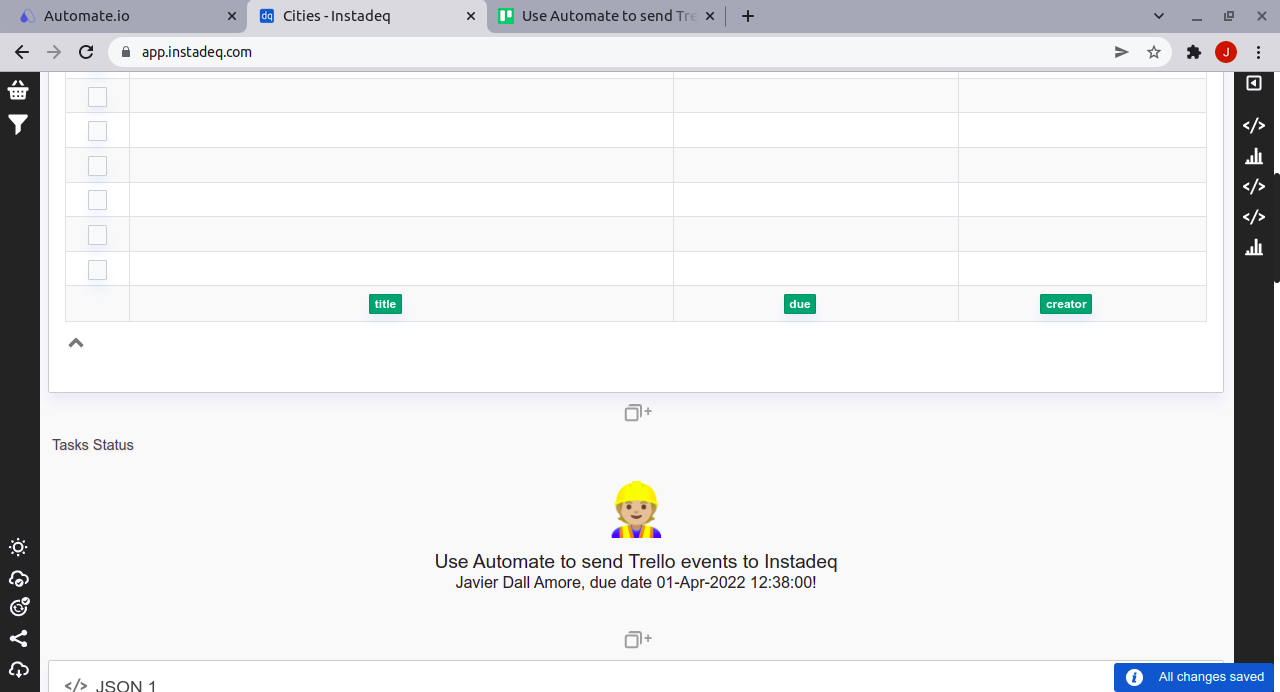
Final Step- Build your live dashboard
Now you can follow our guides, videos or use our templates to create a live no-code dashboard using the data from Automate.io.
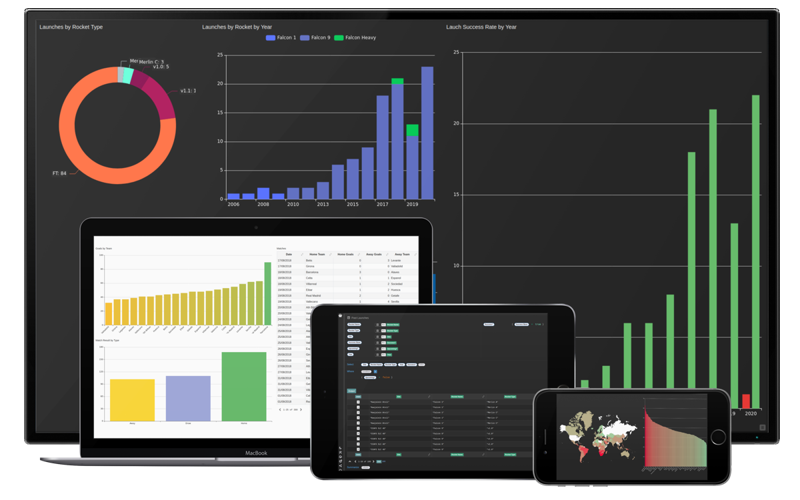
💭 Would you like to go over this topic with an instadeq specialist?
📅 Book a Call Free of Charge