Make No Code Incident Report Dashboards from Excel & Google Sheets
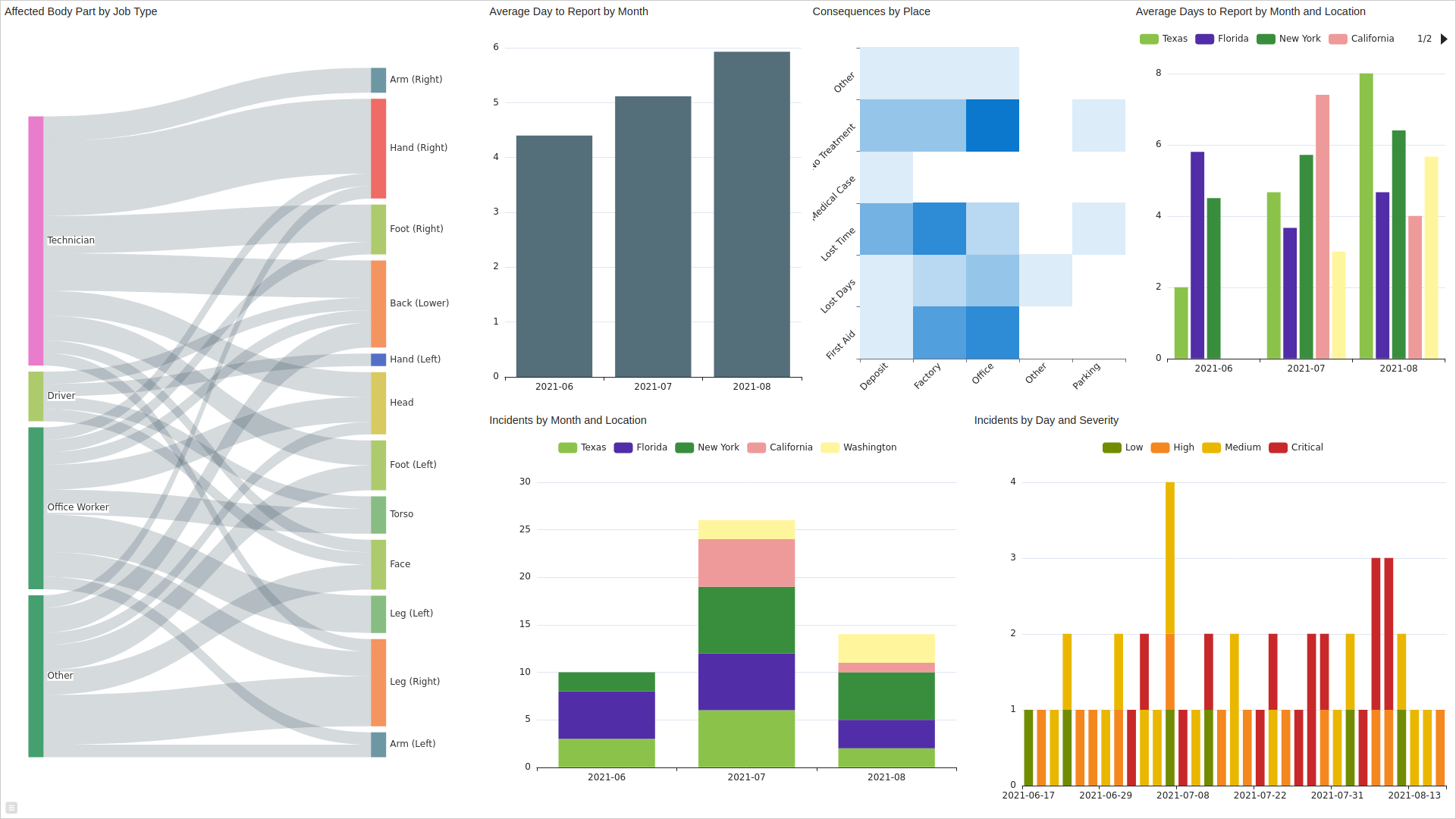
💭 Would you like to go over this topic with an instadeq specialist?
📅 Book a Call Free of Charge
Guide
Load Dashboard Template
To load the complete deck to explore it and play with it you need to:
Create a new card
Go to the Examples section
Select the Incident Reports Dashboard from Google Sheets entry
It will load the template in a new deck and open it for you.
Google Sheets Introduction
Import Template
Import the Incident Reports Google Sheet by opening the link with your google account and selecting the USE TEMPLATE button.
Setup Add-on
When the Sheet template is imported it will ask you to add the Instadeq Spreadsheet add-on, accept to install it.
If it doesn't ask you you can do it manually following the Instadeq Google Sheets Add-on Setup Guide.
Create Hook on Instadeq
We need to connect the spreadsheet we are using to Instadeq, to do that we are going to create a Hook, a unique URL that sends the content of the requests it receives to a channel of your choice.
To create a new hook:
Go to the Spreadsheet source card
Click on manage hooks on the top right of the source card
Create a Hook or use an existing one
Copy the Hook URL by clicking the copy to clipboard icon on the right side of the chosen Hook
Setup Hook for Add-on
Configure where the data will be sent by selecting Extensions > Instadeq Spreadsheet > Settings on the main menu
Paste the Hook URL on the Input Field, click OK when ready
Send Sheet Data when Ready
When the data is ready to be sent to your dashboard you can send it by selecting Extensions > Instadeq Spreadsheet > Send from the main menu.
If data doesn't appear on the Spreadsheet source card after some seconds check the Troubleshooting section in the Instadeq Google Sheets Add-on Setup Guide.
Excel Introduction
Download the Incident Reports Excel Spreadsheet File.
Right click on the links above and select Save link as... or similar.
Load New Data from a File
When the data is ready to be sent to your dashboard you can send it by dropping the Incident Reports Excel File in the drop area or by clicking it to open the file picker and selecting it from there.
Select the button when asked if you want to Store in Channel? this will load the current content when the card loads as a deck or as a dashboard.
It will also notify anyone viewing a deck or a dashboard depending on this source that there's new data available.
Step by Step Guide
Continue to the step by step tutorial section
💭 Would you like to go over this topic with an instadeq specialist?
📅 Book a Call Free of Charge