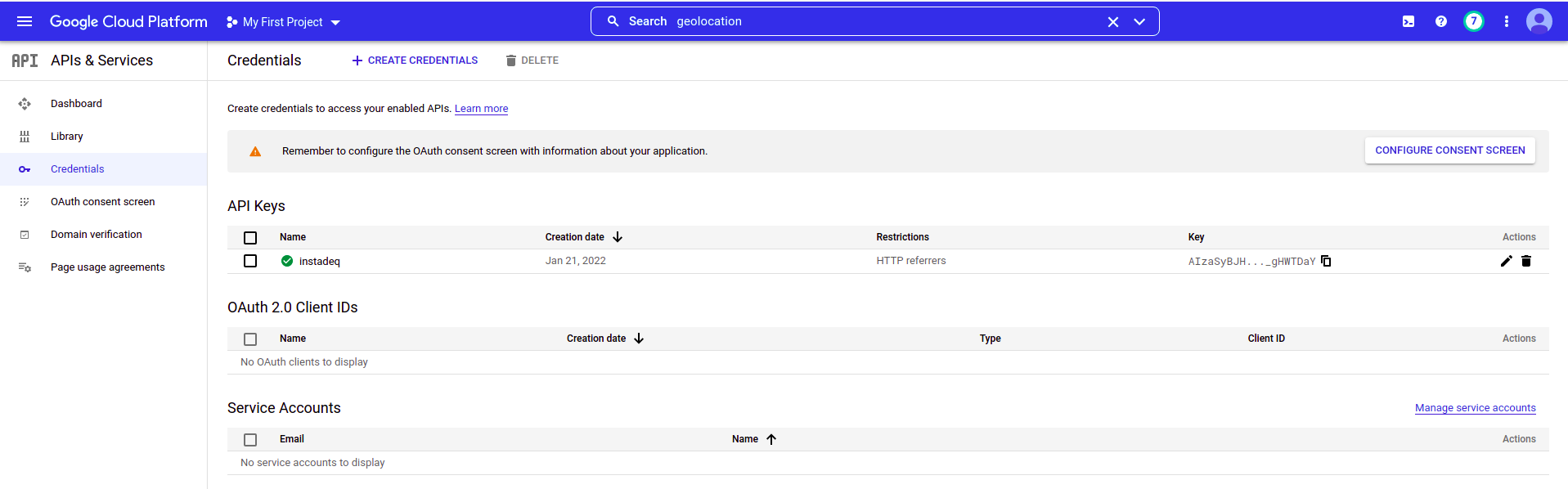How to get a Google Maps API Key for Instadeq
Get a Google Maps API Key
To use the Map Chart on Instadeq with Google Map you need an active Google Maps API Key.
Create a new Google account or login into your existing one
Once you are logged, go to Google Maps Platform homepage and click on "Get started".
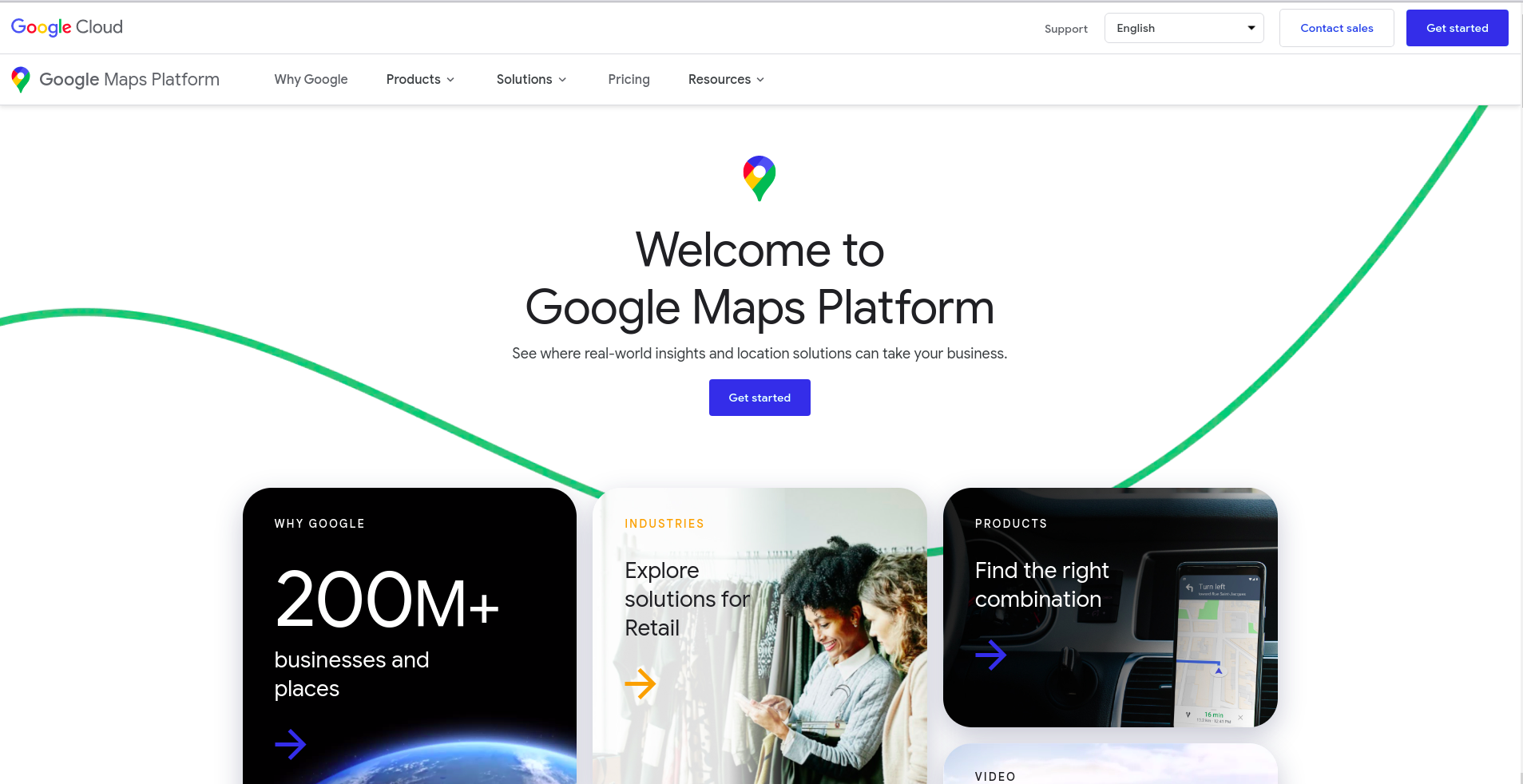
Create a New Project in Google Cloud Platform or select an existing one.
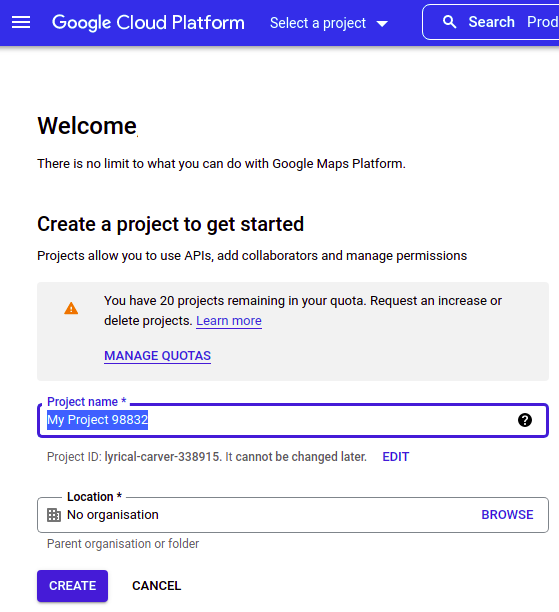
If you don't have a billing account, it will ask you to create one. It is a required step in order to get a Google Map API Key but it won't charge you anything yet.
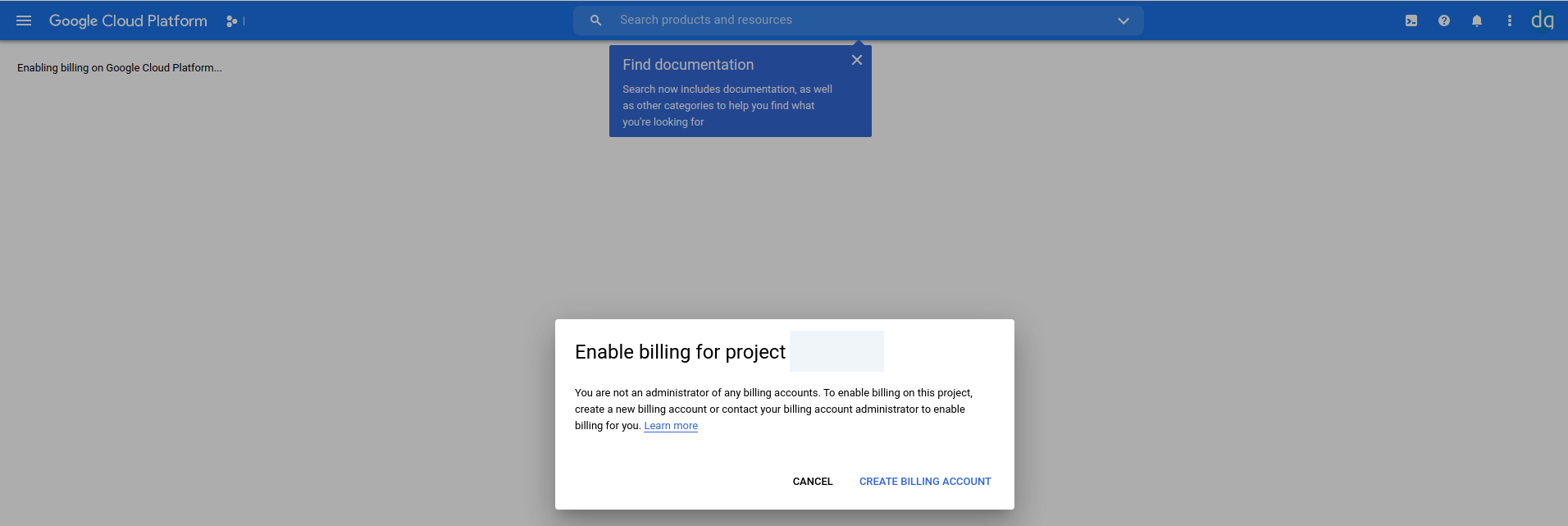
If you have a billing account it will ask you to link the project to it.
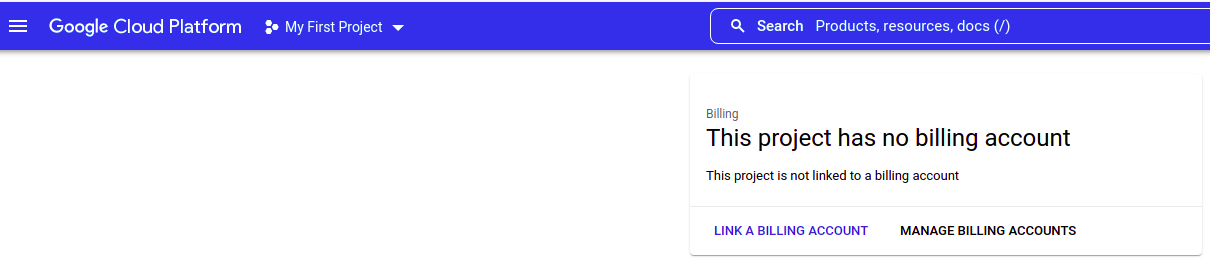
Select your country and organization size/needs and accept the Term of Services
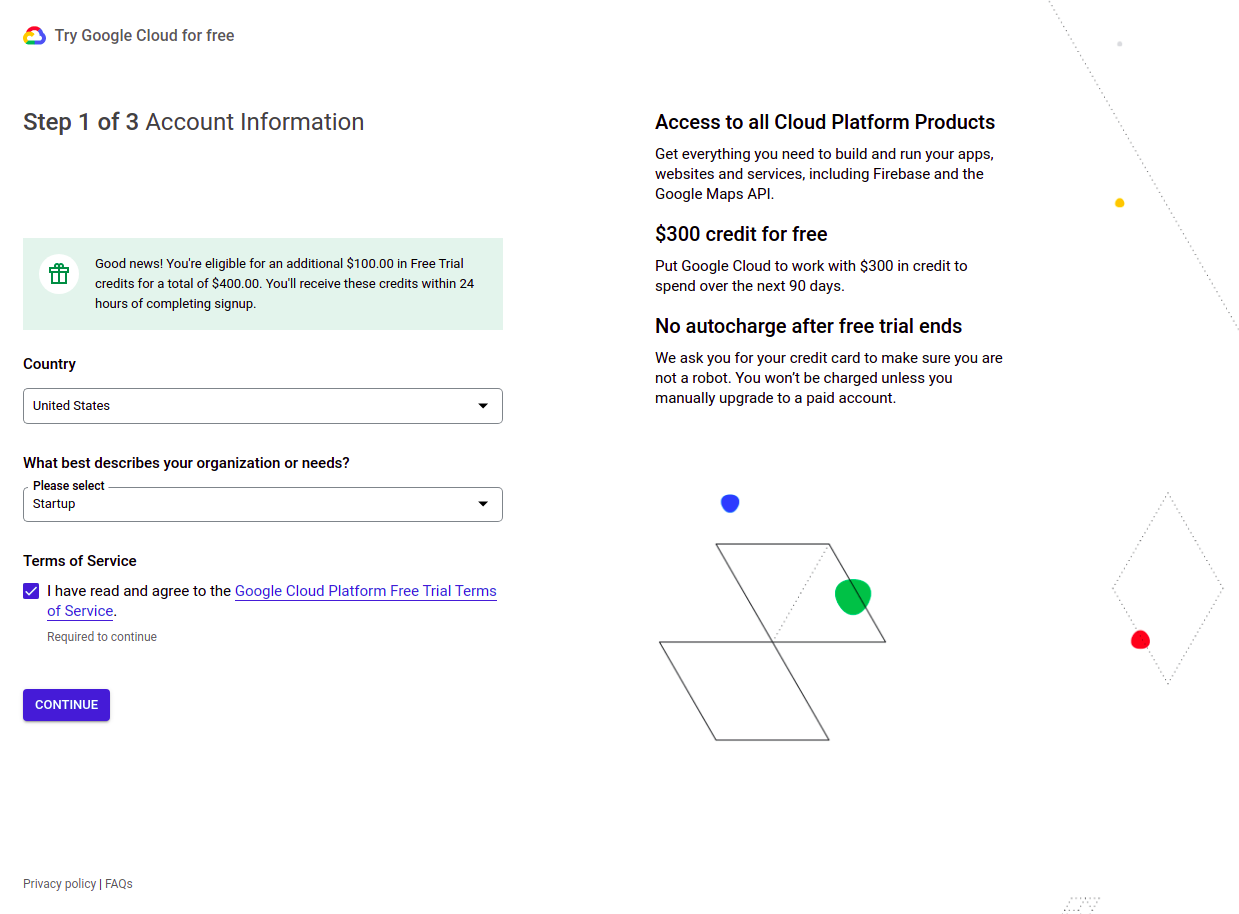
Add your contact information and click on send code. You will receive a message from google with a validation code.
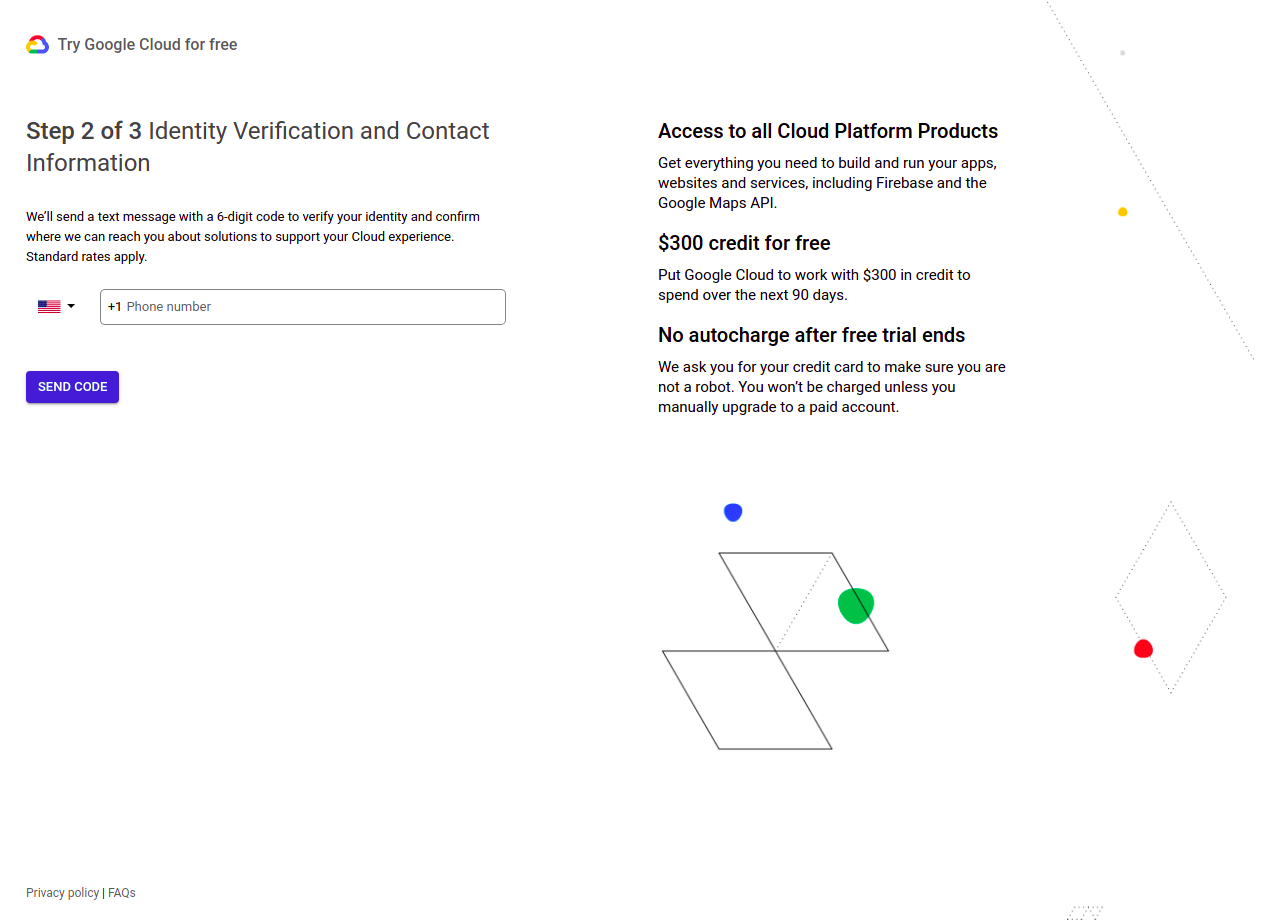
Fill your account type (Business or Personal), name, address and tax information. You will need to add a credit card or link your paypal account.
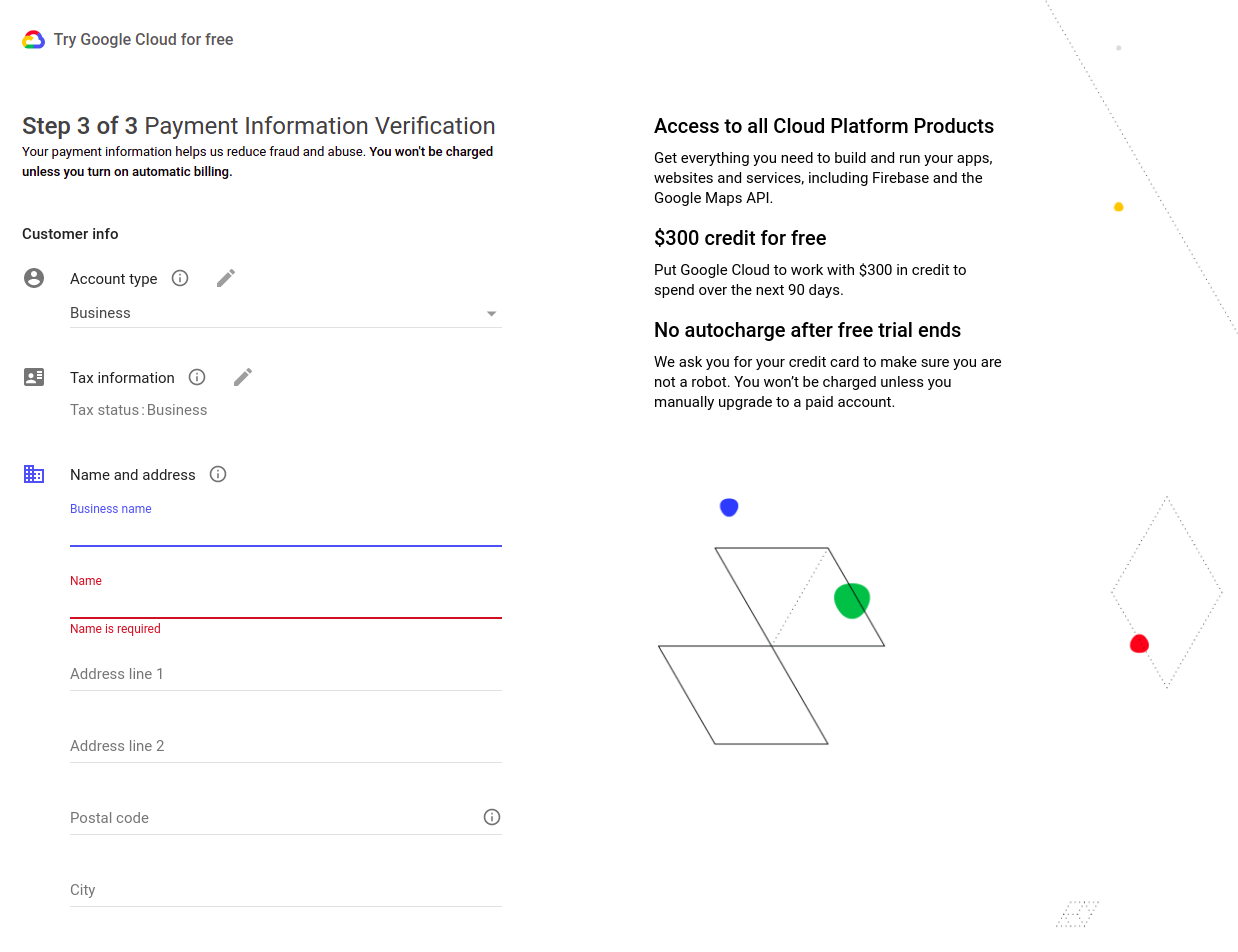
Click the menu icon at the top left corner, then click APIs & Services and then Library.
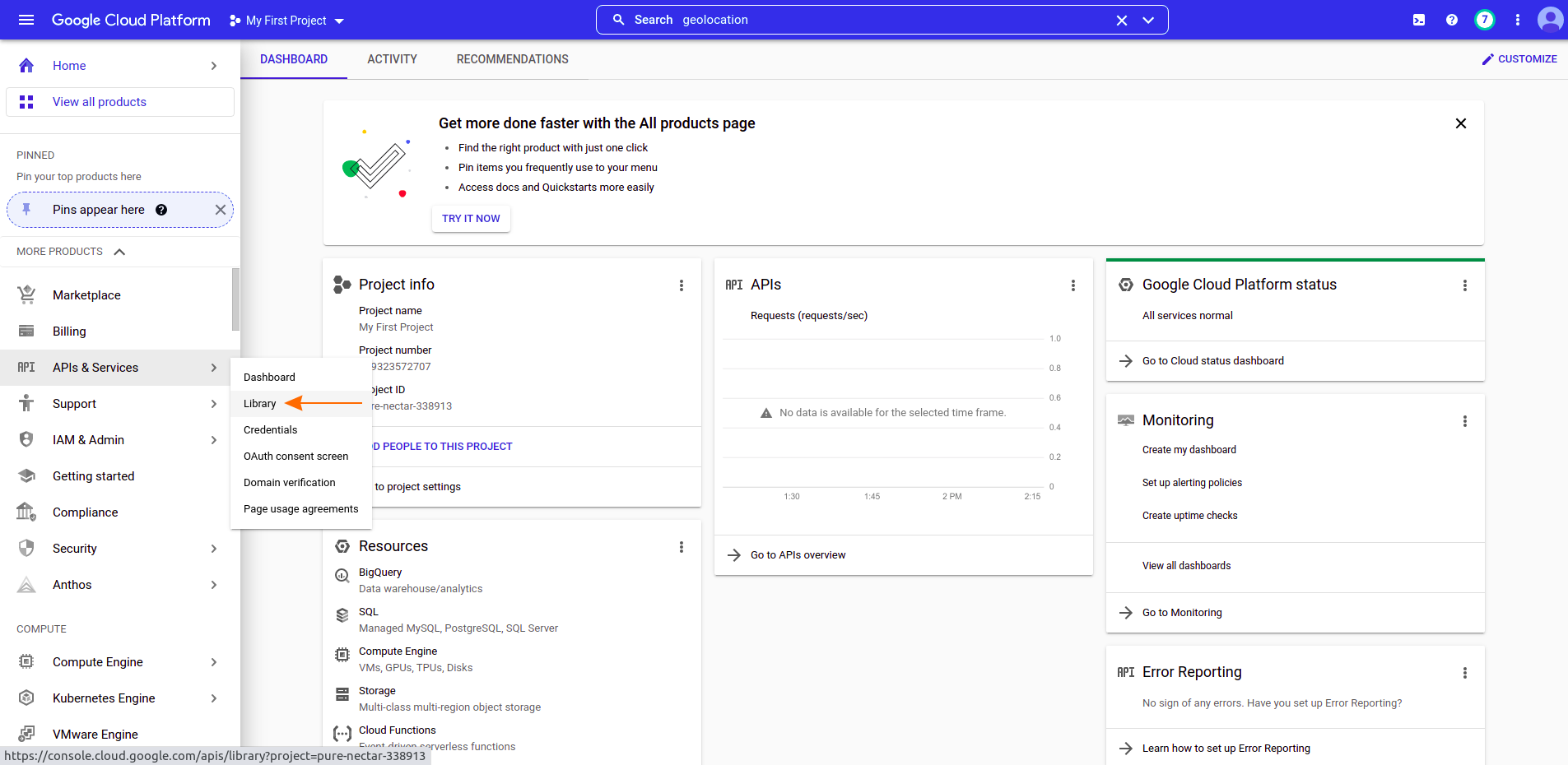
Search Maps Javascript, select it and enable it
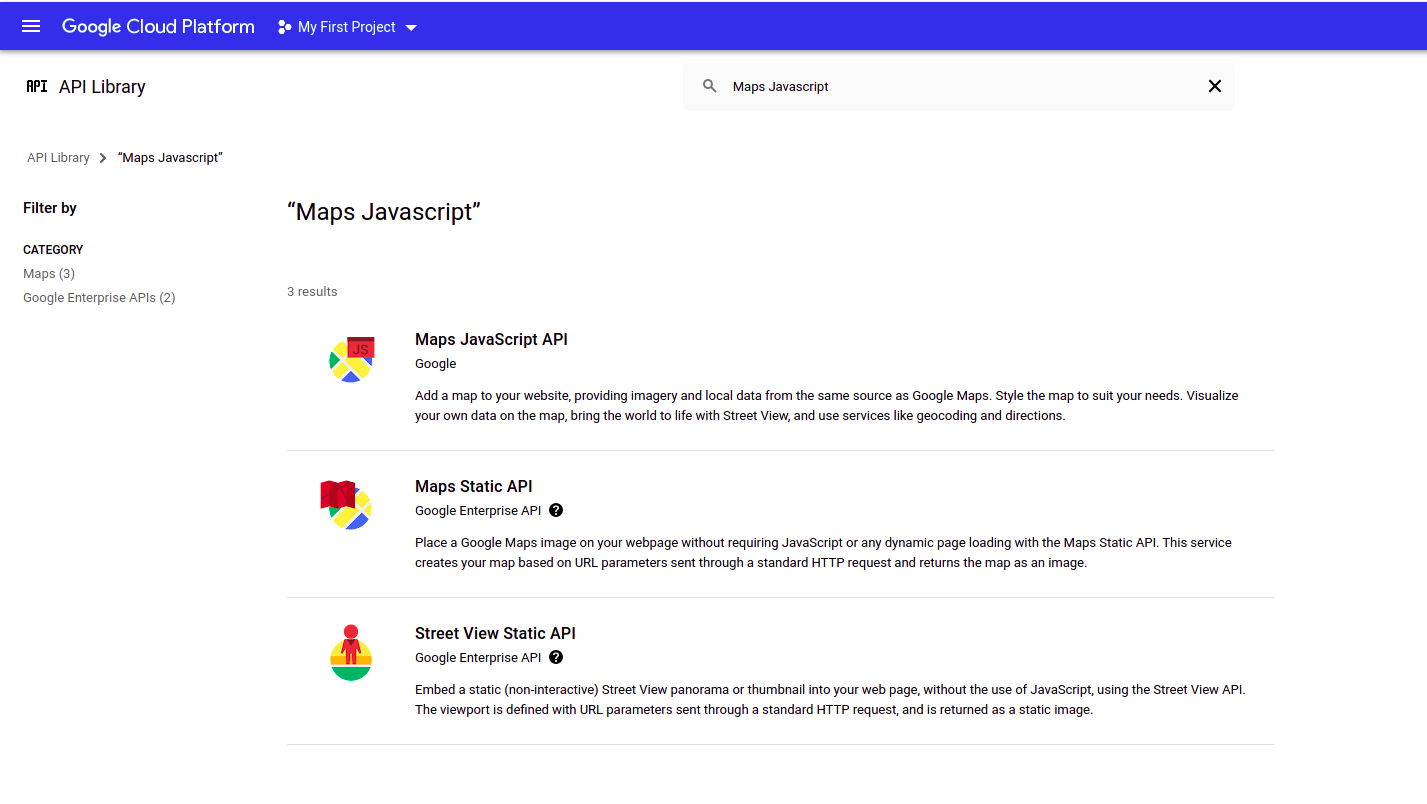
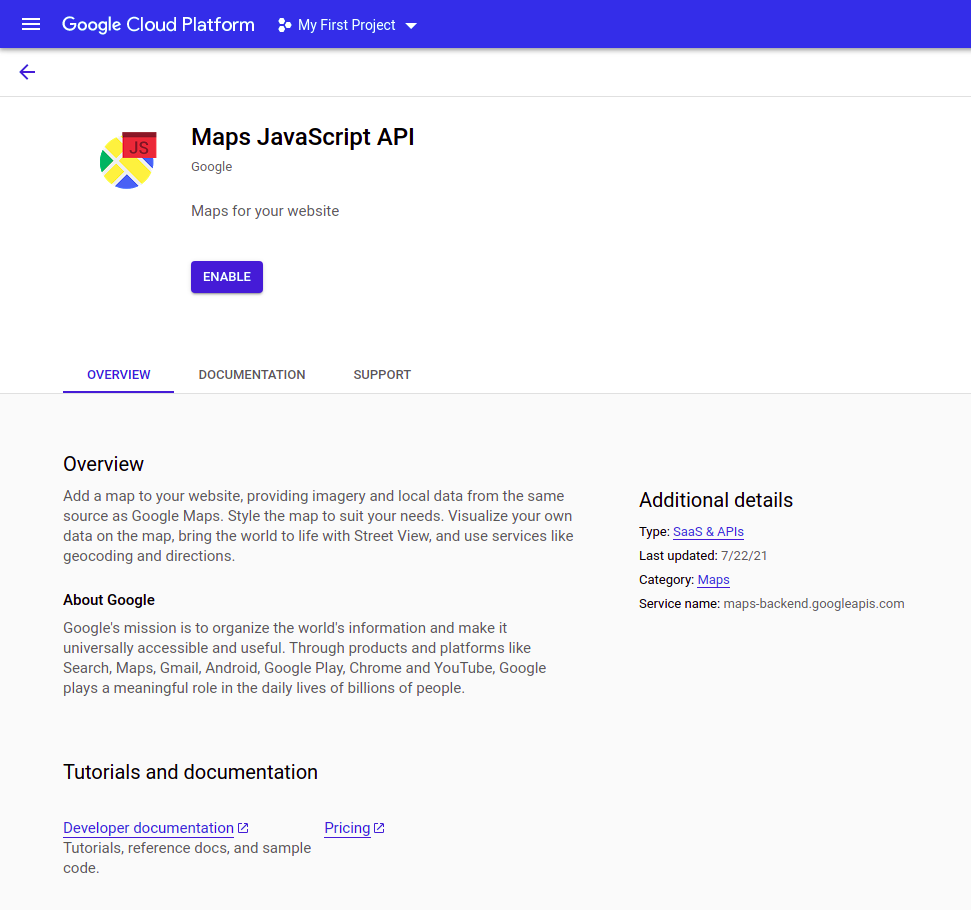
Each time that you enable a new library, you will be redirected to detail page where you can see the list of the libraries enabled for your project. Click the back arrow and install each library until you have enabled:
Geocoding API
Geolocation API
Maps JavaScript API
Places API
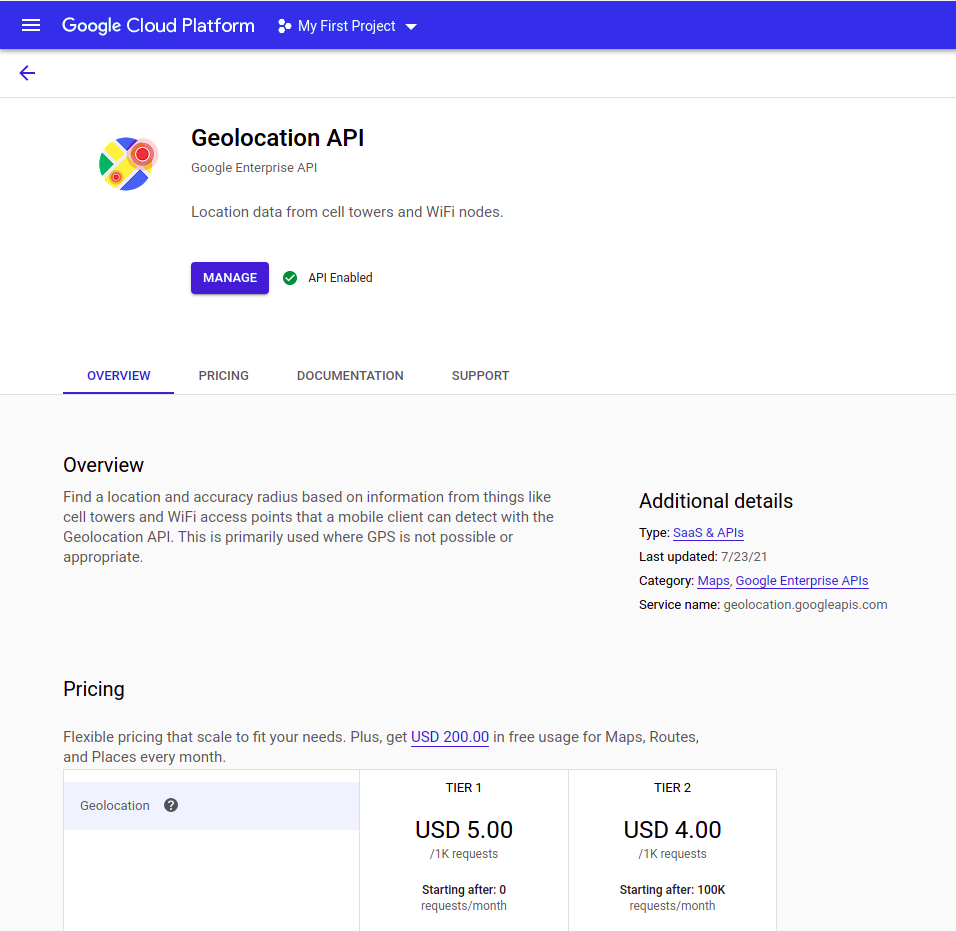

Click the menu icon at the top left corner, then click APIs & Services and then Credentials.
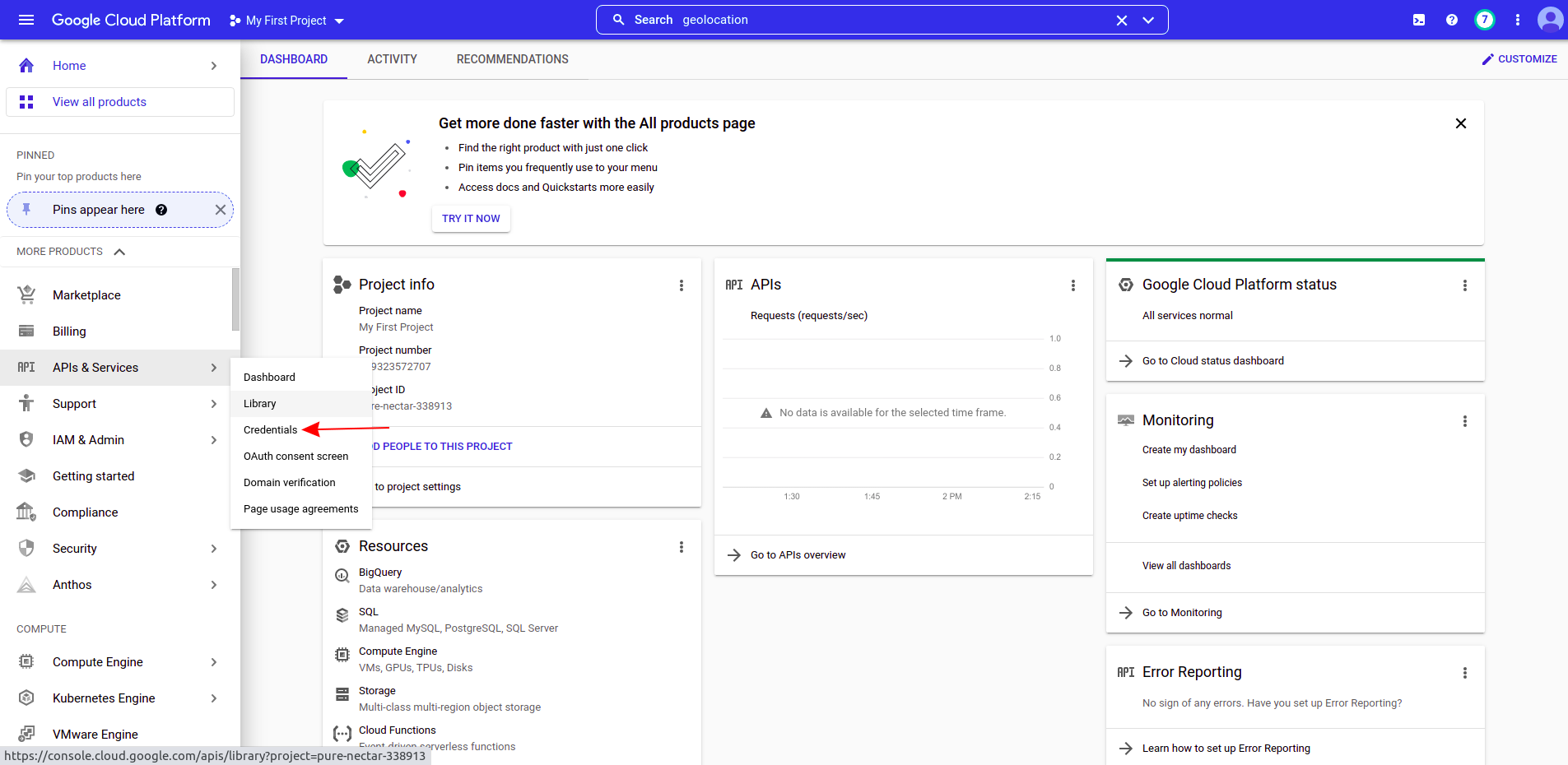
Click Create Credentials on the top menu, then click API key
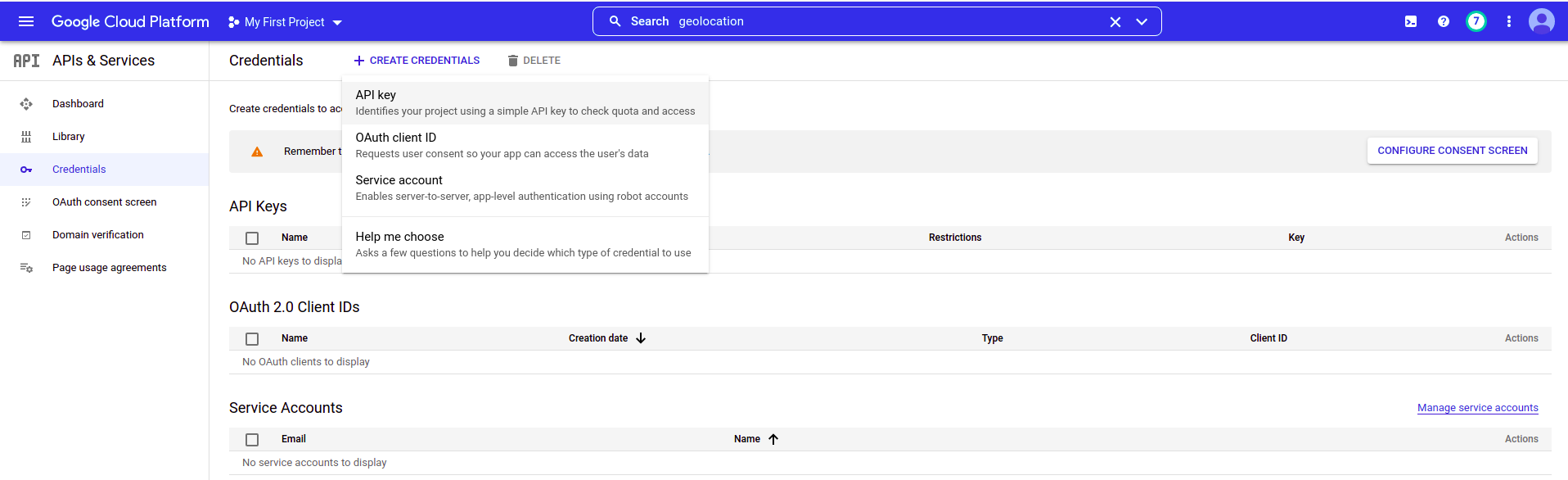
Give a name for the API Key and restrict it to be used only in instadeq. You can use
*app.instadeq.com/*
or
*.instadeq.com/*
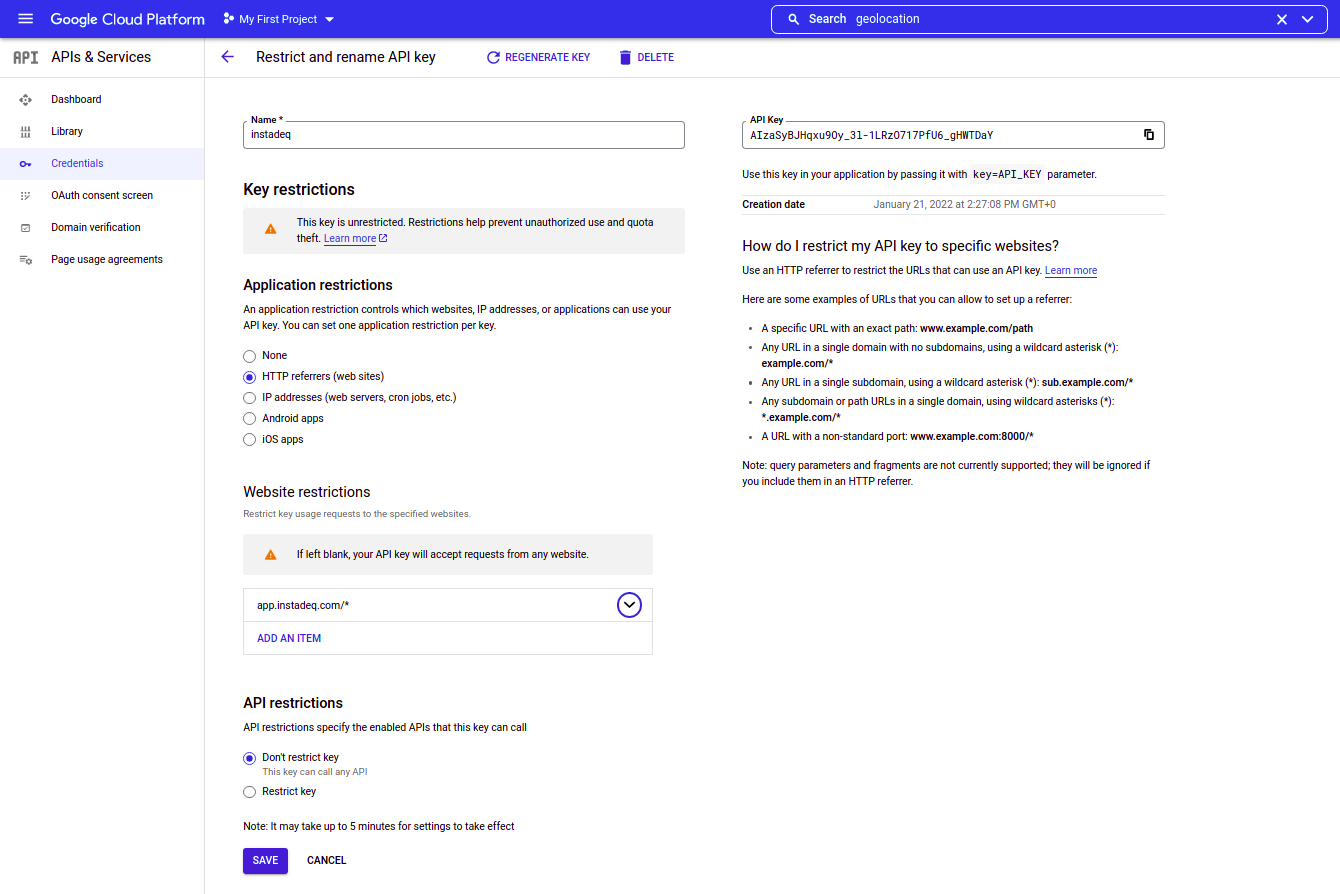
Click the "Copy to clipboard" icon to copy your API Key.